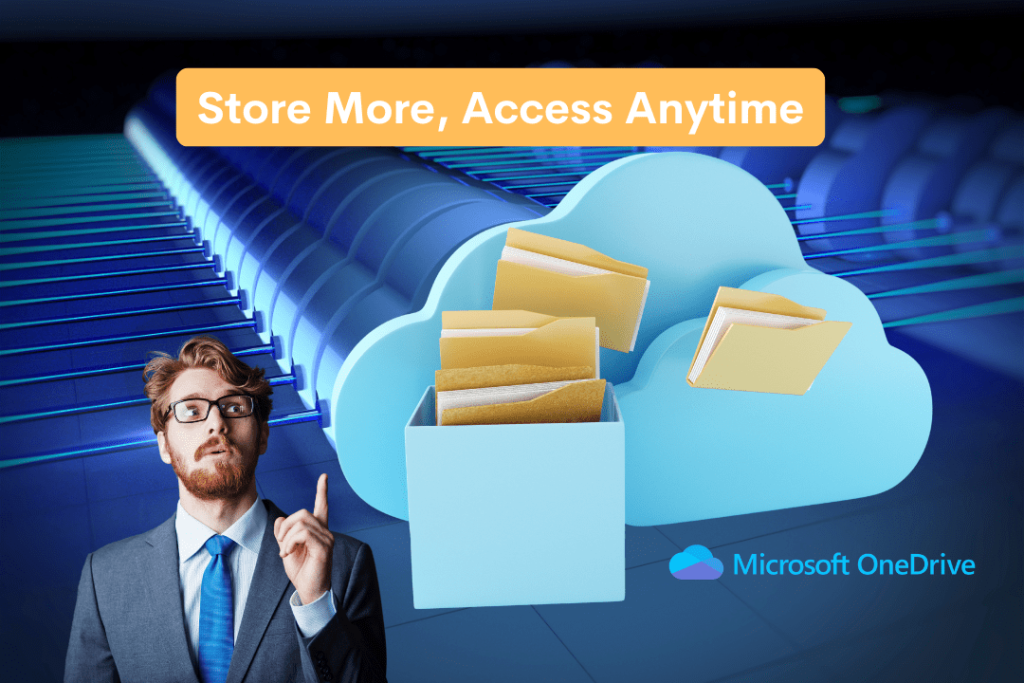Optimized Storage with Microsoft’s Files On-Demand
Managing storage space efficiently is essential for performance and productivity. With Microsoft’s ‘Files On-Demand,’ you can access all your files without filling up your hard drive. This feature ensures files remain in the cloud until needed, reducing local storage use and optimizing device efficiency while keeping everything at your fingertips.
How Files On-Demand Works
Seamless Cloud Integration
Microsoft’s Files On-Demand allows you to see all your files stored in OneDrive directly from File Explorer (Windows) or Finder (Mac) without having them physically take up space on your local hard drive. This means you can browse through all your documents, photos, and videos without downloading them first. When you need to use a file, simply open it, and it will download instantly.
File Availability Modes
Microsoft offers three key file states to help you manage storage effectively:
- Online-Only Files – Appear in your file explorer but take up zero disk space. These files are stored entirely in the cloud and can be accessed with an internet connection.
- Locally Available Files – These files download when you open them. They remain accessible offline but may be removed when space is needed.
- Always Available Files – Marked as permanently stored on your device, these files are accessible even without an internet connection.
With these flexible file states, users can optimize their device storage while ensuring that important documents remain available when needed.
Why Use Files On-Demand?
1. Free Up Local Storage
Running out of disk space? By keeping non-essential files in the cloud, you can significantly reduce the amount of storage used on your hard drive. This is especially useful for devices with limited internal storage.
2. Faster System Performance
With fewer files stored locally, your device can operate more efficiently. When a hard drive is nearly full, system performance tends to slow down. Files On-Demand helps prevent this issue by keeping only the most relevant files on your device.
3. Smart Storage Control
Instead of manually transferring files to external storage or constantly deleting old files, Files On-Demand gives you full control over your storage usage. You can choose which files stay online-only and which ones are always available.
4. Secure & Reliable Access
Your files are stored safely in OneDrive or SharePoint with enterprise-grade security, including encryption and compliance with industry standards. Even if your device is lost or damaged, your files remain safe in the cloud and can be accessed from any device with your Microsoft account.
5. Automatic Cloud Backup
Because your files reside in OneDrive, they are continuously backed up. If you need to restore a previous version of a document, you can use OneDrive’s file versioning feature to retrieve earlier versions without hassle.
6. Collaboration Without Hassle
Files On-Demand makes it easy to collaborate with teams by allowing you to share cloud-stored files instantly. Changes made by team members sync automatically, ensuring everyone has access to the latest updates without needing to download large files.
7. Enhanced Productivity for Businesses
For businesses, Files On-Demand reduces the need for expensive high-capacity storage solutions. Employees can access and work on documents from anywhere, keeping operations smooth and efficient.
8. Reduced IT Costs and Maintenance
IT teams no longer need to constantly manage storage upgrades or troubleshoot space issues. With OneDrive and SharePoint integration, businesses can reduce hardware expenses and improve system longevity.
9. Accessibility Across Multiple Devices
With OneDrive syncing across all devices, you can access your files seamlessly whether you’re using a PC, Mac, tablet, or smartphone. This ensures that you never lose access to critical data, regardless of your location.
How to Enable Files On-Demand
On Windows (OneDrive)-
-
Open OneDrive Settings
- Click the OneDrive icon in the system tray (bottom-right corner of your screen).
- Click the gear icon (⚙️ Settings) and select Sync and backup.
-
Enable Files On-Demand
- Scroll down to find the Files On-Demand option.
- Toggle the switch ON.
On Mac (OneDrive)-
-
Open OneDrive Preferences
- Click the OneDrive icon in the menu bar (top-right corner).
- Select Preferences > Files On-Demand.
-
Enable Files On-Demand
- Check the box to enable the feature..
Once enabled, all your cloud files will appear in your file explorer, ready to access anytime—without using local storage.
Best Practices for Microsoft Users
Make the Most of Your Storage
- Check Storage Regularly: Keep an eye on your space and remove files you don’t need.
- Use File States Wisely: Set important files as “Always Available” and others as “Online-Only.”
- Use Windows Storage Tools: Analyze and free up space with built-in Windows features.
- Monitor Available Space: Keep track to ensure smooth performance.
Keep Files Synced & Accessible
- Enable Auto Syncing: Keep your files up to date across all devices.
- Use File Version History: Restore older versions of documents if needed.
- Manage Network Usage: Adjust OneDrive settings to avoid slowing down your internet.
Improve Security & Control
- Use Conditional Access Policies: Businesses can control who accesses and syncs files.
- Secure Your Files: Enable encryption and multi-factor authentication for added safety.
Check Your Storage Savings
Want to see how much space you’ve saved with Files On-Demand? Here’s how:
- Windows- Open This PC > C: Drive > Properties to view available storage and used space.
- Mac- Click Apple menu > About This Mac > Storage for a visual breakdown of your disk usage.
- OneDrive Web- Log into your OneDrive account and navigate to Storage to check your cloud storage usage and remaining space.
Regularly monitoring your storage ensures optimal system performance, prevents slowdowns, and keeps your device clutter-free. Stay in control and make the most of your storage with Files On-Demand.
Take Control of Your Storage Today
Microsoft’s Files On-Demand simplifies file management, giving you seamless access to your files without taking up valuable local storage.
Unlock the full potential of Microsoft’s cloud solutions with smooth file syncing, enhanced performance, and robust security. Stay organized, work efficiently, and never worry about running out of space again.
Ready to optimize your storage?
Struggling with storage limitations? Don’t let them slow you down… With over 16 years of expertise in Microsoft solutions, networking, storage, and cloud security, I can help you fully leverage Files On-Demand for seamless file management and optimal efficiency.
Let’s eliminate storage challenges and streamline your workflow. Contact me today to make the most of Microsoft’s powerful cloud solutions!