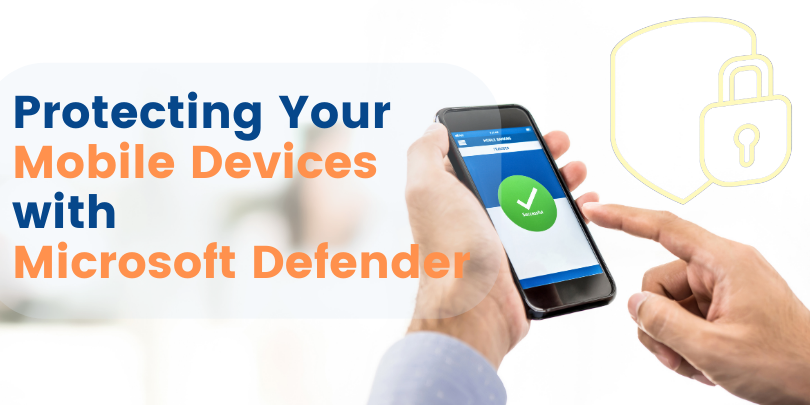In this comprehensive guide, we will walk you through the process of Deploying Microsoft Teams using Intune. Microsoft Teams, a powerful business communication platform by Microsoft, facilitates teamwork through features like chat, video conferencing, and more. We’ll leverage the Microsoft Endpoint Manager Admin Center to seamlessly add, create, and deploy Teams.
Understand Microsoft Teams and Recent Product Changes
Microsoft Teams is a proprietary communication platform developed by Microsoft, serving as a hub for various collaboration tools. It encompasses threaded conversations, video conferencing, meetings, and calling functionalities. Notably, Microsoft has recently updated its product names, leading to changes such as Office 365 Business Essentials becoming Microsoft 365 Business Basic.
Deploy Microsoft Teams Using Intune
Below, we’ve outlined the precise steps to deploy Microsoft Teams via Intune:
- Access the Microsoft Endpoint Manager Admin Center.
- Navigate to Apps and then All Apps in the left pane.
- Add Microsoft Teams by clicking the Add button.
- Select Microsoft 365 apps for Windows 10 as the app type.
- Specify Teams as the Office app and complete app assignment.
Step-by-Step Deployment Process:
Selecting App Type:
- From the Microsoft Endpoint Manager admin center, navigate to Apps >> All Apps.
- Click “+Add” to initiate the process.

Choosing App Type:
- Choose “Microsoft 365 Apps >> Windows 10 and later” from the dropdown list.

App Suite Information:
- Customize the following settings:
- Suite Name: Modify the default name if needed, such as Microsoft Teams.
- Suite Description: Add detailed info about the Teams application.
- Publisher: Defaulted to Microsoft.
- Category: Choose an application category (e.g., Productivity).
- Featured App Option: Display Teams as a featured app.
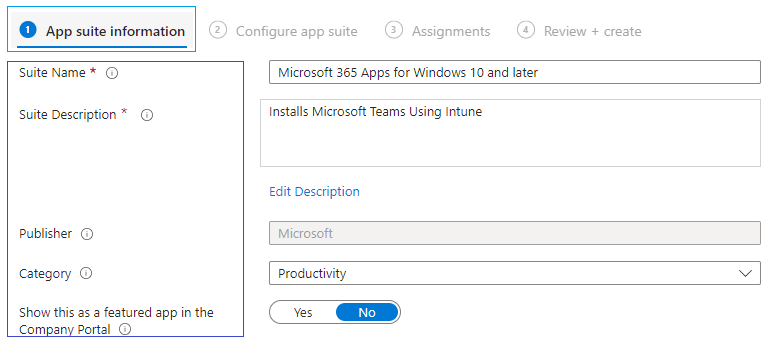
- Information and Privacy URLs: Links providing more information.

Configuring App Suite – Microsoft Teams:
- Choose Configuration Designer as the configuration settings format.
- Select Teams app under Microsoft 365 apps.
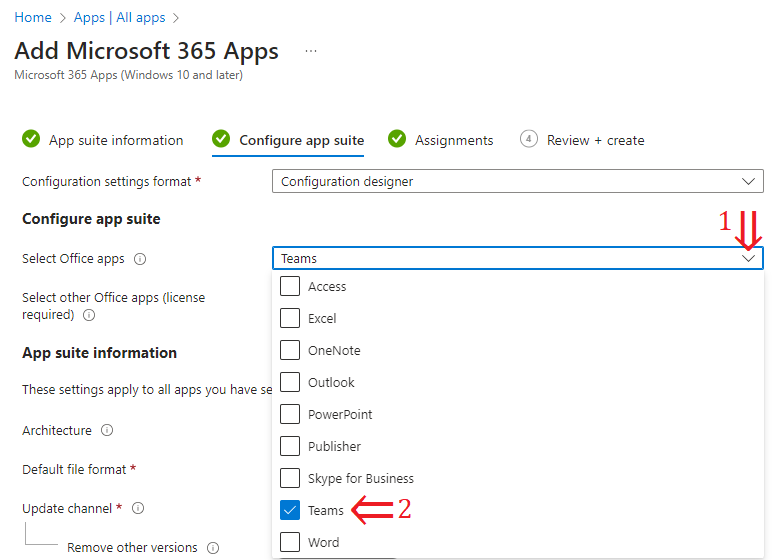
Teams App Suite Information:
- Define settings like Architecture, Update Channel, and Versions to Install.
- Specify if you want to use shared computer activation.
- Accept Microsoft Software license terms on behalf of users.
- Decide whether to install the background service for Microsoft search in Bing.
- Select additional languages to deploy with Teams.

Assigning Teams Application:
- Set assignment type to make the app available, required, or uninstalled.
- Assign app to specific user groups based on your requirements.

Review and Create:
- Review your configurations and hit Create if everything looks accurate.

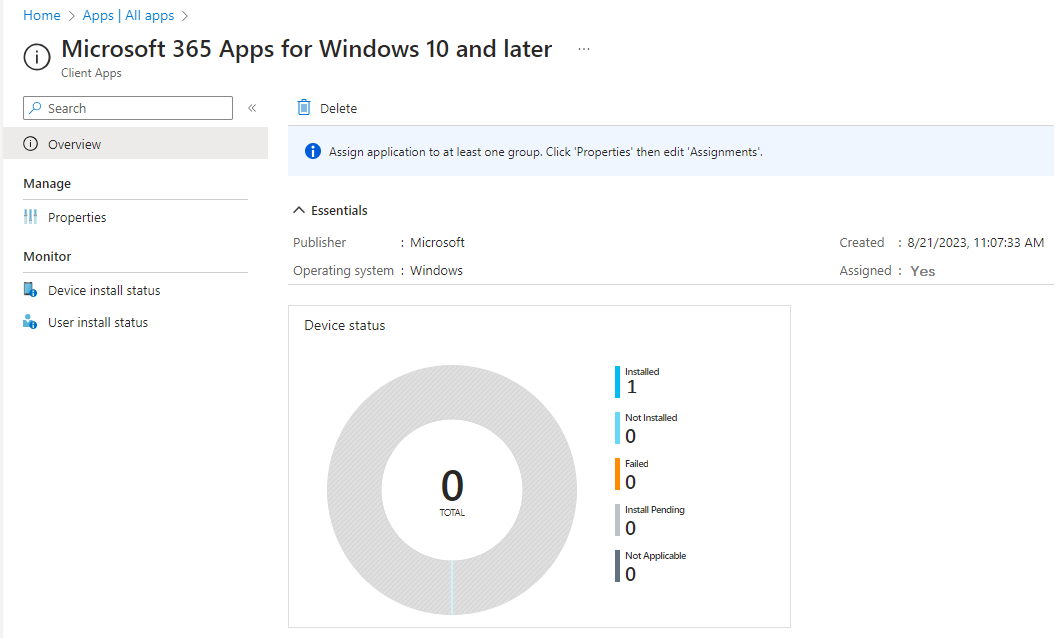
Conclusion
Deploying Microsoft Teams through Intune has been streamlined for you through this guide. Our certified experts specialize in Microsoft solutions.
Whether you’re a business seeking a seamless Teams Deployment or require assistance with any Microsoft Modern Technology Solutions, contact us at 1800 867 669. At TECH24ONLINE, our dedicated team is ready to empower your organization with the full potential of Microsoft Technology solutions.