Have you ever deleted an important file, only to realize you need it back after 30 days? You might think it’s gone forever, but there’s good news—Microsoft might still have it stored in backups. With the right approach, you can recover your lost files, even beyond the standard retention period. In this post, I explain how Microsoft stores deleted files and how you can recover them. Let’s read this post all the way through, and if you need more better help, get in touch and connect for your OneDrive file recovery.
Microsoft Solutions Expert for OneDrive Recovery
At Tech24Online, I specialize in consulting, deployment, and recovery services for deleted OneDrive data. Whether you’ve lost a crucial document or an entire folder, I have the expertise to navigate Microsoft’s retention policies and restore your files, even after the standard 30-day period.
How Does Microsoft Retain Deleted Files?
Microsoft follows specific retention policies for different services, such as OneDrive, SharePoint, and Microsoft 365. When you delete a file, it doesn’t always disappear immediately—it moves through multiple deletion phases, which sometimes allow recovery beyond the standard 30-day period.
File Retention Policies by Microsoft
1. OneDrive (Personal & Business Accounts)
– Deleted files go to the Recycle Bin and stay there for 30 days for personal accounts.
– For business accounts, files remain in the First-Stage Recycle Bin for 93 days unless manually removed.
– Even after this period, backups might still be available through Microsoft support.
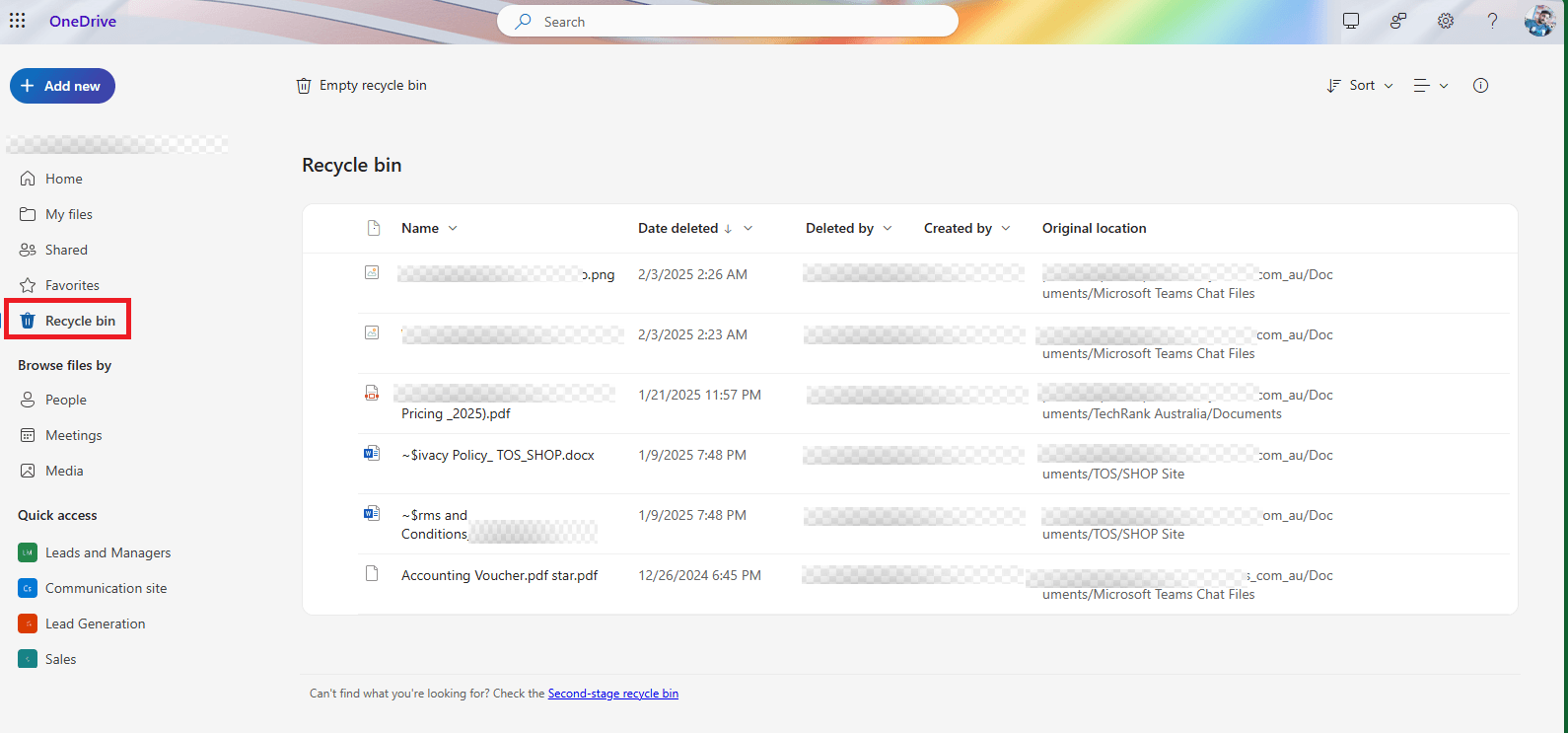
2. SharePoint & Microsoft Teams
– Deleted files move to the First-Stage Recycle Bin, where they remain for 93 days.
– After 93 days, files are removed but may still be available in Microsoft’s internal backup.
– If versioning is enabled, previous versions of a file can be restored without needing full recovery.
3. Microsoft 365 (Email & OneDrive Backup)
– Deleted emails in Outlook move to the Deleted Items folder for 30 days.
– After that, they shift to the Recoverable Items folder, where they remain for another 14 days (or longer if configured by an admin).
– Exchange Online may retain deleted emails for compliance purposes, allowing recovery even beyond this time frame.
4. Azure Backup & Microsoft Cloud Services
– Microsoft stores snapshots of data for compliance and recovery.
– Files deleted beyond standard retention periods might still be retrievable through Azure backup logs and eDiscovery tools.
My OneDrive file Recovery Process
If a file has been permanently deleted from the standard recycle bins, I can help you with the following steps:
1. Checking the Second-Stage Recycle Bin
– I analyze your OneDrive or SharePoint storage.
– If files are still in the Second-Stage Recycle Bin, I restore them immediately.
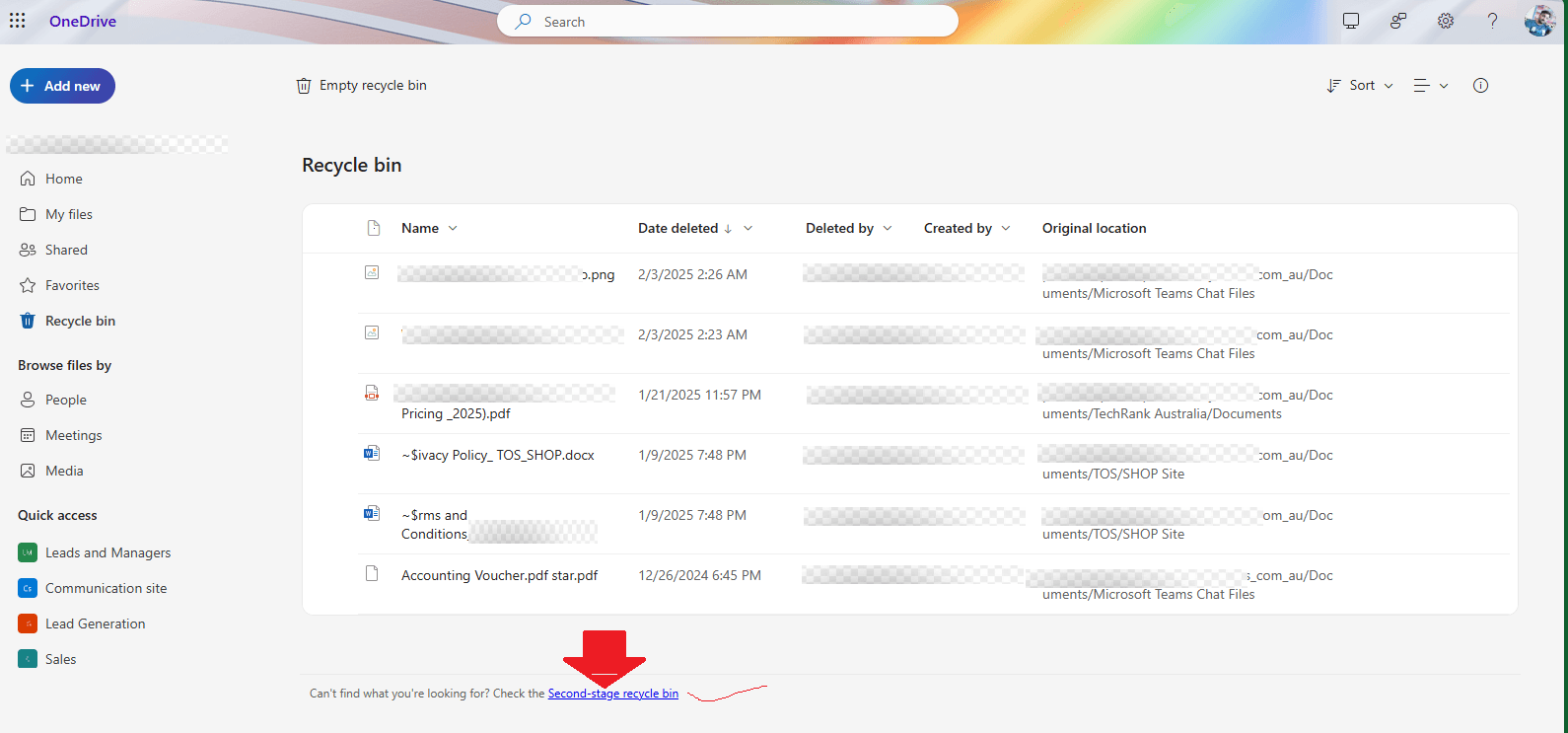
2. Using File History or Version History
– I access File History settings on your device.
– I restore previous file versions without needing full data recovery.
3. Restoring from Microsoft Cloud Backups
– I investigate Microsoft 365 and OneDrive backups.
– If backups exist, I retrieve lost files directly from Microsoft’s cloud storage.
4. Contacting Microsoft Support for Advanced Recovery
– If necessary, I liaise with Microsoft on your behalf.
– I provide Microsoft Support with the necessary details to maximize recovery success.
5. Running Advanced PowerShell Commands
– I execute PowerShell scripts to search for and restore files in hidden system locations.
– This method helps in recovering files deleted beyond visible retention periods.
Advanced Recovery for IT Admins
If you’re an IT administrator, I offer specialized recovery options:
– PowerShell Commands: Using PowerShell scripting for advanced file recovery.
– Retention Policy Adjustments: Configuring your system to extend file retention.
– eDiscovery Search: Locating and retrieving deleted emails and documents.
– Azure Storage Recovery: Recovering data from Microsoft’s deeper cloud storage layers.
Prevent Future File Loss
I can also help you implement strategies to protect your files:
– Enable OneDrive Backup to ensure automatic backups.
– Configure Retention Policies for long-term data security.
– Use Backup Solutions for additional protection.
– Implement Data Loss Prevention (DLP) Policies to safeguard critical business files.
– Regularly Export and Archive Important Files to secure locations.
Need OneDrive File Recovery? Tech24Online Can Help!
Don’t panic—I’m here to help. As a Microsoft Solutions Partner and data recovery specialist, I’ll work on restoring your files, even after the 30-day deletion period.
At Tech24Online, I provide reliable solutions for Microsoft OneDrive file recovery, consulting, and deployment. Whether you’re an individual, business, or IT administrator, I can help you regain access to crucial files and prevent future data loss.
Contact me today, and let’s recover your lost data now!
Learn more about me at Tech24Online!
Lost a file before? Follow these steps for recovery tips! Successfully recovered a file? Let’s connect and discuss how to make your recovery process even better.





