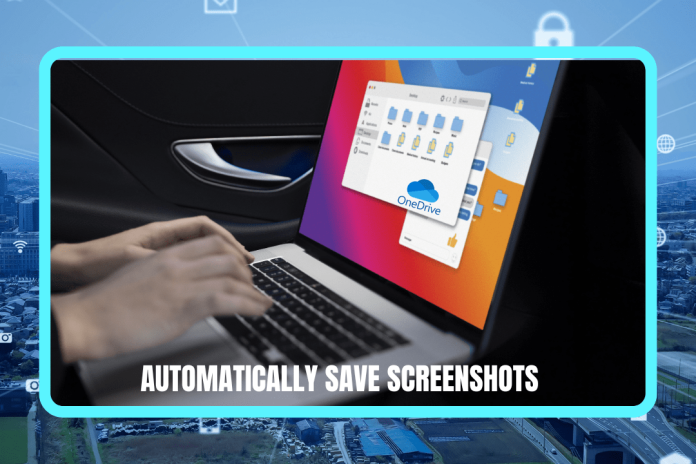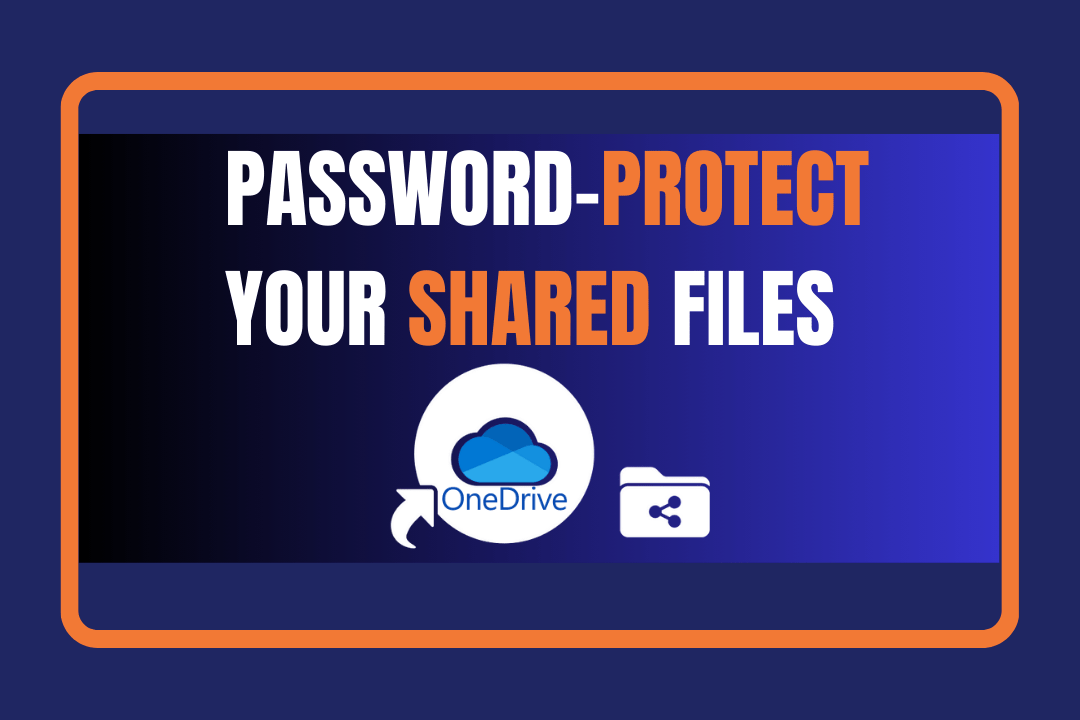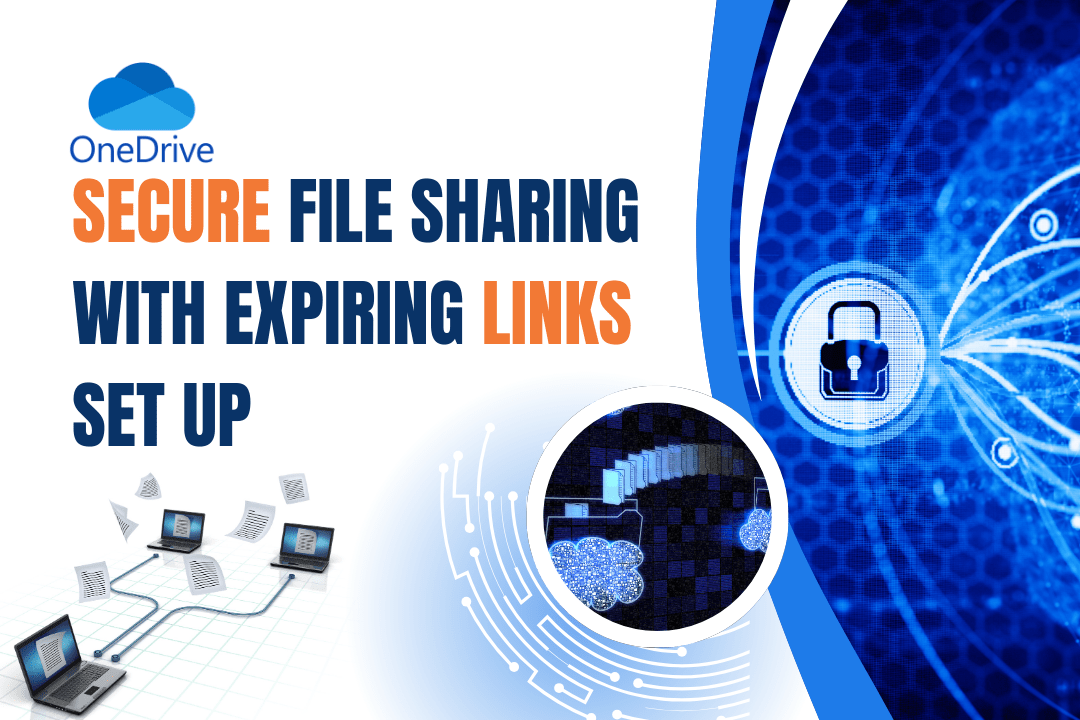Auto-Save Screenshots to OneDrive & Expand Storage
Taking and saving snapshots should be an easy task. OneDrive offers a great solution for automatically save screenshots to OneDrive in a specific folder using Microsoft’s application. The feature of automatic saving of pictures protects you from losing them and you can have easy access to them.
Don’t have enough space? Well, that’s not a major challenge! Check out how to increase your OneDrive for free just by using a simple trick. Moreover, you can still have the screenshots saved to OneDrive automatically and at the same time you can store as many files as you like, but without increasing the storage of your account.
For what reason Keep Screenshots in OneDrive?
Easily taking screens shots with Windows or Mac—just click Win + PrtScn on Windows or Cmd + Shift + 4 on Mac. Nevertheless, having a lot of screenshots stored locally can decrease your disk space. This is where OneDrive steps in—it will not only keep screenshots safe but also they will be accessible from any other device.
Every time you capture a screenshot, OneDrive immediately and automatically stores it in the cloud, so it is uploaded right away without needing you to do anything.
How to Automatically Save Screenshots to OneDrive On Windows PC
How to Automatically Save Screenshots to OneDrive
On Windows PC
- Install OneDrive – Download and install OneDrive on your PC if it is not already done.
- Open OneDrive Settings – Click the OneDrive cloud icon in the Windows taskbar notification area.
- Enable Auto-Save for Screenshots – Navigate to Help & Settings > Settings > Backup tab and check the option “Automatically save screenshots I capture to OneDrive”.
- Confirm Your Changes – Click OK, and you’re all set!
| Tip: If you’re using OneDrive for Business, you’ll find this setting under the Auto Save tab.
On Mac
- Install OneDrive – Download and install the OneDrive app.
- Access Preferences – Click the OneDrive cloud icon in the menu bar and select More > Preferences.
- Enable Screenshot Backup – Under the Preferences tab, check the box for “Save screenshots to OneDrive”.
What Happens Next?
From the minute that you take the screenshot, it will be saved on the OneDrive/Pictures/Screenshots folder with the automatically save screenshots to OneDrive approach. That way, you will have them available and they are secured online and offline at all times.
Bonus – Expand Your OneDrive Storage for Free
If you regularly take a bunch of screenshots and save all of them to OneDrive, you will see that 5GB is not enough and will be easily filled. At the same time, having only one account could be cross-inefficiency in the long run, so one option to alleviate it without purchasing a subscription is to create two or more unconnected free OneDrive accounts, and then you will have the responsibility to manage the necessary groups of files in each account.
Dealing with Multiple Accounts – Here’s how to do it
- Sign up for additional free OneDrive accounts to increase your overall storage capacity.
- Use different accounts for different file categories (e.g., one for personal files, one for screenshots, etc.).
- Manually transfer files between accounts as needed to free up space in your primary OneDrive.
- Utilize external storage like an external hard drive or another cloud service to archive older screenshots.
Final Thoughts
Automatically save screenshots to OneDrive, which is easy yet quite efficient for keeping your screenshots in a well-organized place. The self-save facility in the app will make it impossible for you to no longer have the screen you need. In the event that running out of memory is foreseeable and you are already considering owning an additional OneDrive account for the purpose of a cost-free augmented memory, you might be in good need of the method here.
Let Me Help You Maximize Your OneDrive Experience
Here is how I can make your experience better with OneDrive Cloud Storage by easy file storage management without too much attention required. The cloud storage management workflow I can present you with will be really easy to implement.
OneDrive storage difficulties staring at your face again? Share them with me at Tech24Online, and I will guide you through the process of cloud storage simplification. Beginning with the automation of backups and ending with the growth of storage through multiple accounts, I am capable of offering various ideas to you so that your data-photo, papers, and other types- is secure and at the same time, easy to reach.
Do not allow small capacity to become a barrier for you…