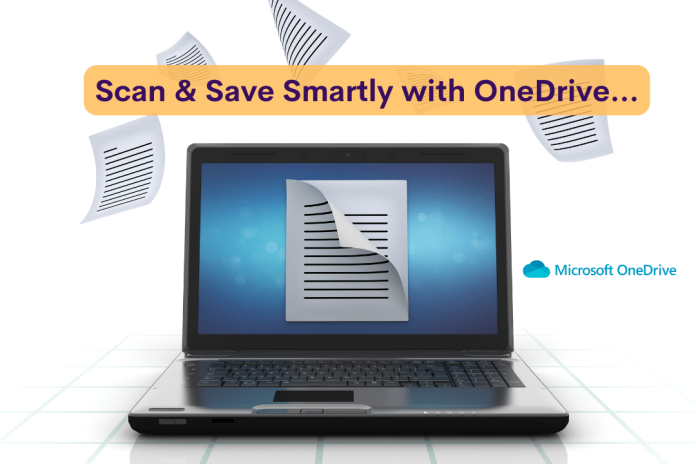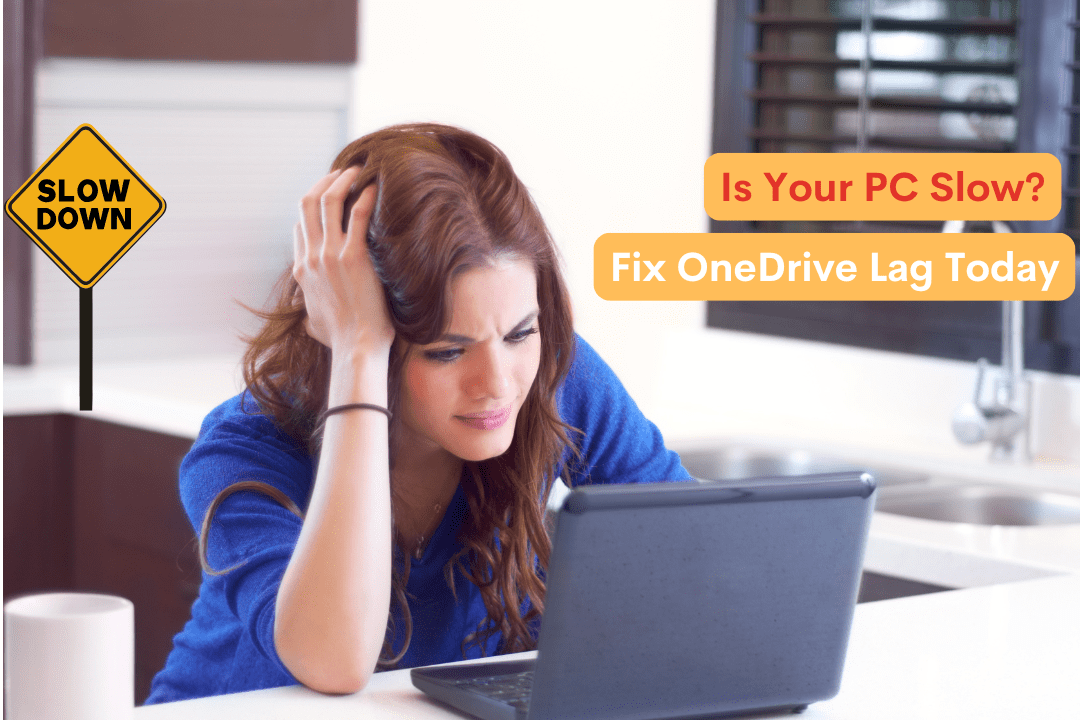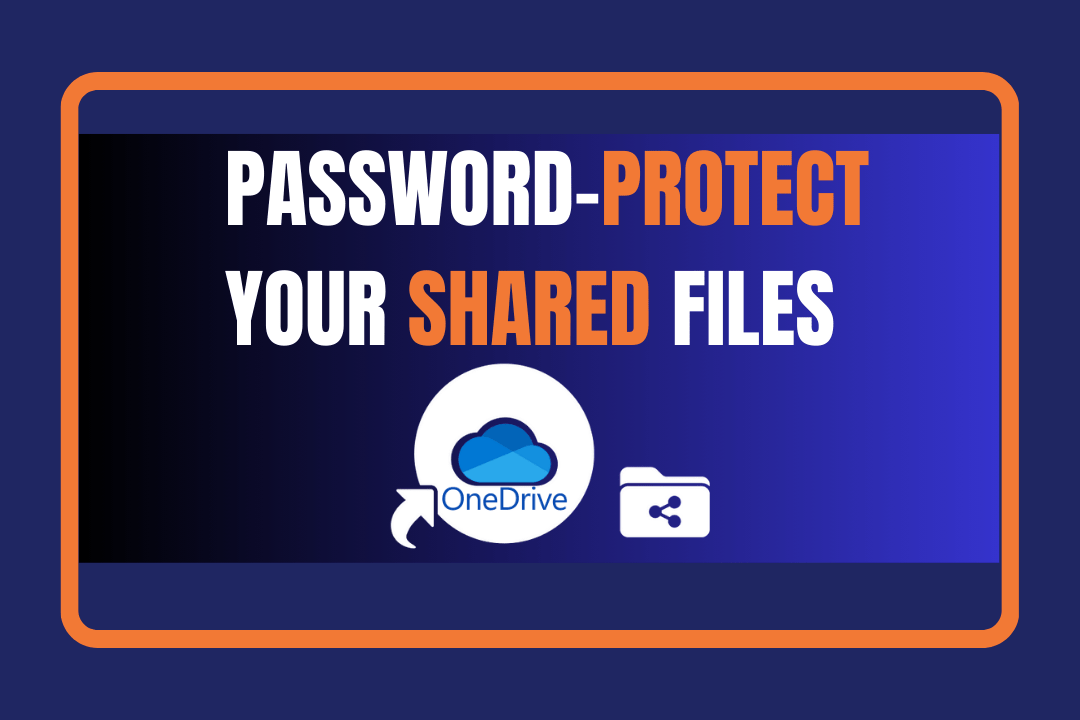Struggling to keep track of receipts, invoices, or important documents? Lost paperwork, messy desks, and forgotten files are a thing of the past! With Microsoft OneDrive’s Scan & Save feature, your phone becomes a powerful digital scanner that fits right in your pocket. No bulky machines, no extra apps—just scan, store, and access your documents anytime, anywhere. Whether it’s contracts, handwritten notes, or business receipts, you’ll never lose an important document again.
Ready to take control of your files? Let’s dive in!
Why Use OneDrive’s Scan & Save Feature?
Turn Your Phone into a Smart Scanner
Say goodbye to the hassle of physical paperwork! OneDrive’s scanner allows you to
- Scan documents in seconds—just snap and save.
- Convert paper files into PDFs or images without needing third-party apps.
- Access & sync files from any device, anytime.
- Keep documents secure in the cloud—no risk of losing important papers!
Ready to go digital? Let’s unlock OneDrive’s full scanning potential!
How to Scan with OneDrive – A Step-by-Step Guide
1. Open OneDrive’s Scanner Instantly
Using OneDrive’s scanner is quick and easy-
- Open the OneDrive app on your phone.
- Tap the ‘+’ button and select ‘Scan’.
- Point your camera at the document and capture it.
- OneDrive will automatically detect edges and enhance clarity!
2. Get Crystal-Clear Scans Every Time
Want professional-quality scans? Follow these tips-
- Use natural light—avoid shadows and reflections.
- Place the document on a flat, dark surface for better contrast.
- Adjust brightness and sharpness to enhance readability.
3. Choose the Right File Format
Pick the best format for your needs-
- PDF – Perfect for contracts, invoices, and multi-page documents.
- JPEG/PNG – Ideal for saving photos, quick notes, or receipts.
4. Scan Multi-Page Documents in One Go
No need to scan each page separately! OneDrive allows you to
- Combine multiple pages into a single PDF—perfect for reports and legal documents.
- Reorder or delete pages before saving.
- Add notes or markup to highlight important details.
Smart Scanning Tricks to Stay Organized
5. Organize Your Scans with Smart Folders
OneDrive makes file management effortless. Create folders for-
- Expenses – Store receipts & bills for easy tracking.
- Work Documents – Keep contracts, reports, and presentations sorted.
- Study Notes – Scan and save lecture notes, research papers, and textbooks.
6. Find Any Document Instantly with OCR
No more endless scrolling! OneDrive’s OCR (Optical Character Recognition) feature allows you to
- Search scanned text—just type a keyword to locate any.
- Copy & paste text directly from images.
- Edit scanned files in Microsoft Word without retyping!
7. Share & Collaborate with Ease
Need to send a document quickly? Forget email attachments! OneDrive lets you-
- Share files instantly via a simple link.
- Send documents via email with one tap.
- Sync with Microsoft Teams & Outlook for seamless collaboration.
8. Add Tags for Faster Searching
Stop wasting time searching for files! With OneDrive, you can-
- Tag scans with keywords like ‘invoice’, ‘contract’, or ‘ID’.
- Filter files by tag for instant access.
- Create custom categories for better organization.
Advanced Hacks for Power Users
9. Access Your Scans Anytime, Anywhere
Your scans are always backed up with OneDrive’s Scan & Save Feature, so you can-
- Open them from any device—phone, tablet, or computer.
- Retrieve important files instantly whenever you need them.
- Never lose a crucial document again!
10. Secure Your Documents with Advanced Protection
Keep confidential files safe with OneDrive’s security features-
- Personal Vault – Extra encryption for sensitive documents.
- Password-Protected Sharing – Control who can access your files.
- Two-Factor Authentication (2FA) – Add an extra layer of security.
11. Automate & Boost Productivity with Microsoft 365
Make OneDrive work smarter for you with OneDrive’s Scan & Save Feature –
- Open scanned documents directly in Word or Excel.
- Set up automatic cloud backups to ensure file safety.
- Collaborate effortlessly using Microsoft Teams.
12. Integrate OneDrive with Your Workflows
Boost efficiency by-
- Syncing scans with OneNote for quick access.
- Importing data from scanned documents into Excel.
- Attaching scans to Microsoft Outlook emails instantly.
Real-World Use Cases – How People Use OneDrive’s Scanner
For Professionals & Businesses
- Digitize contracts and agreements for quick reference.
- Scan inventory and invoices to maintain records effortlessly.
- Securely store IDs and legal documents for compliance.
For Students & Educators
- Scan handwritten notes and textbooks for easy studying.
- Digitize assignments and research papers for quick submissions.
- Mark up scans with notes for better learning.
For Everyday Use
- Save copies of IDs, passports, and insurance cards for emergencies.
- Scan recipes, receipts, and handwritten letters for digital keepsakes.
- Keep track of home-related documents like lease agreements and warranties.
Try It Out & Share Your Experience…
Now that you know how to use OneDrive’s Scan & Save feature, it’s time to put it into action! What’s the first thing you’ll scan—a receipt, a business card, or handwritten notes? Drop a comment, and let’s talk about it!
With OneDrive, scanning, saving, and sharing documents has never been easier. No more lost papers—just a smarter way to stay organized!
Want to Stay Ahead with the Latest Productivity Tricks?
Looking for smarter ways to boost efficiency, streamline workflows, and make the most of Microsoft solutions? Whether it’s OneDrive optimization, OneDrive’s Scan & Save Feature, cloud storage strategies, or seamless collaboration, I provide expert guidance to help businesses and professionals stay productive.
Stay connected with Tech24Online for the latest productivity tricks, tech insights, and expert advice on maximizing Microsoft 365 solutions. Let’s transform the way you work!