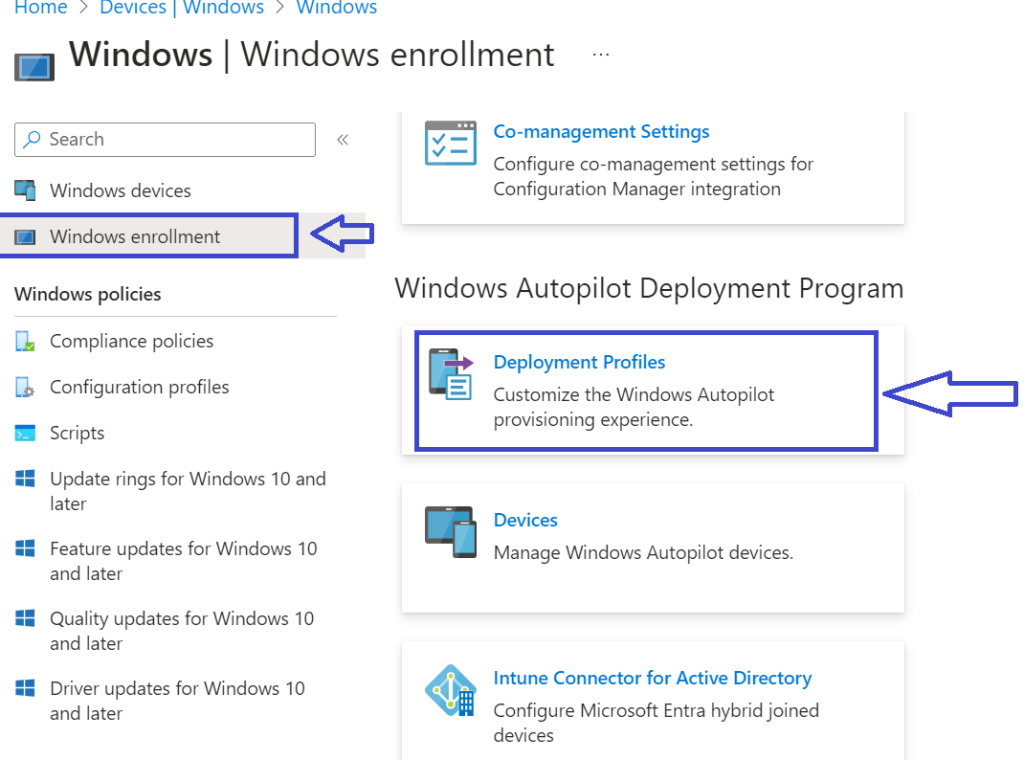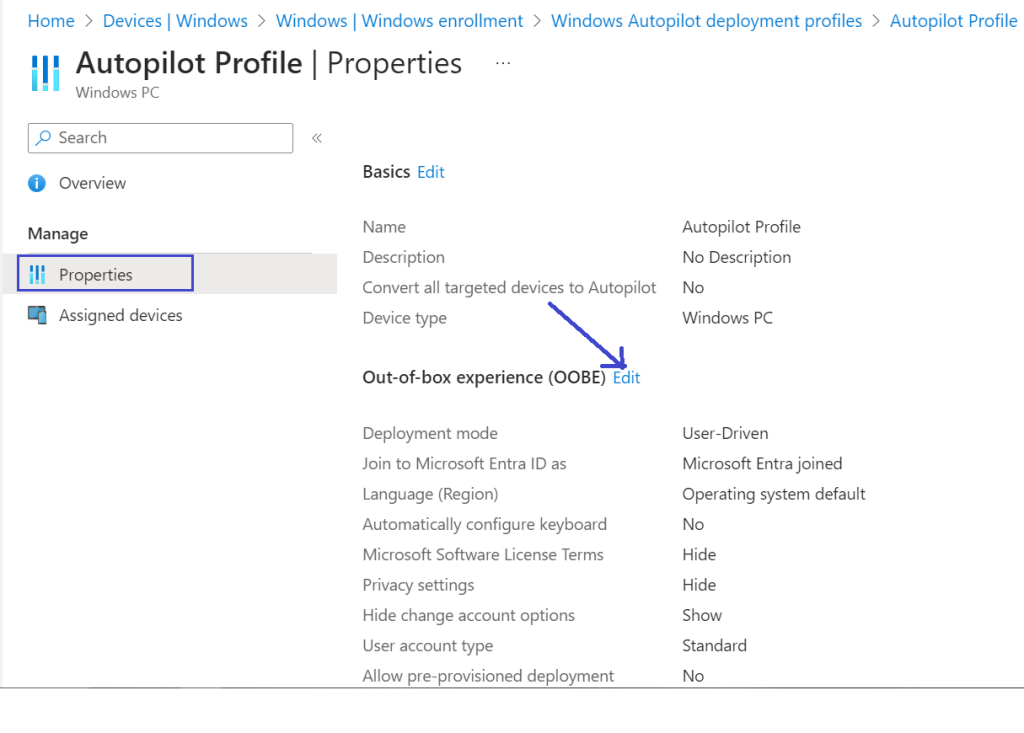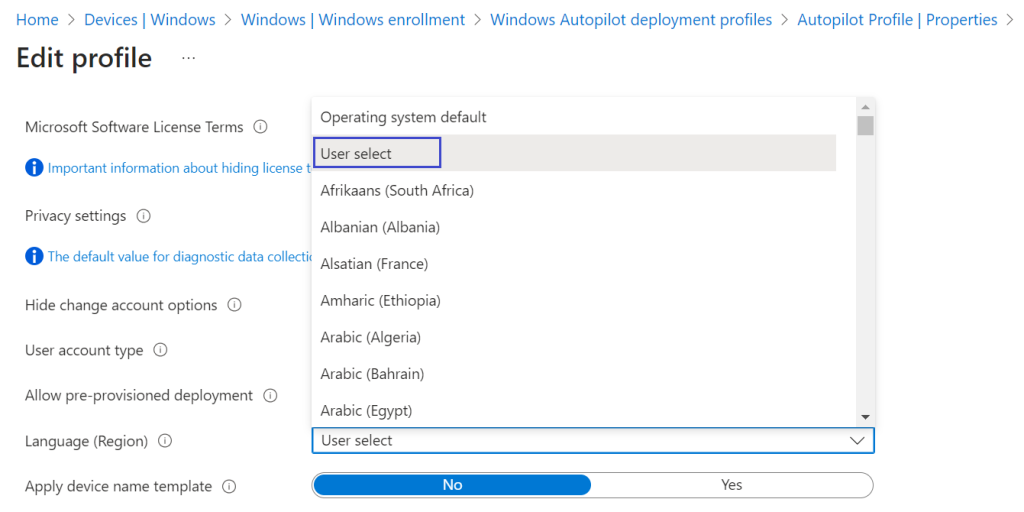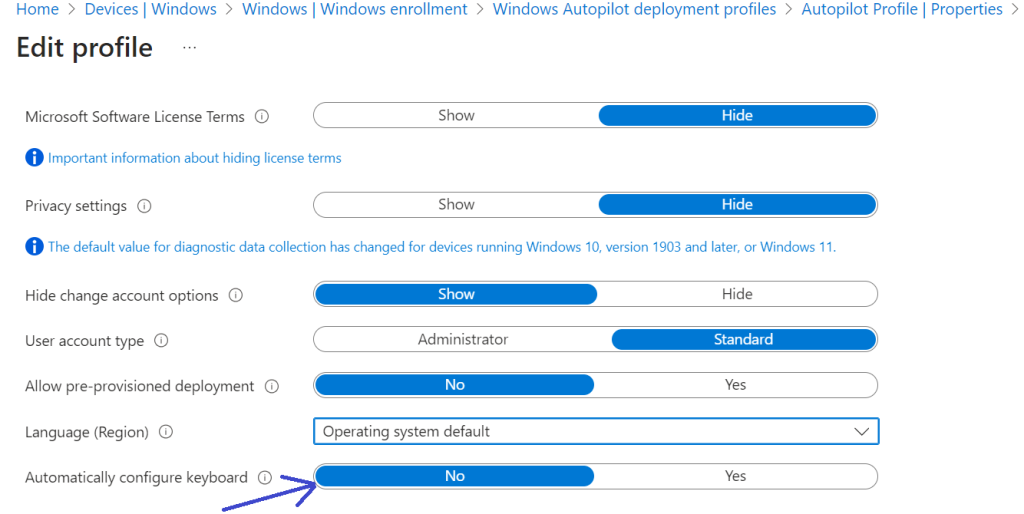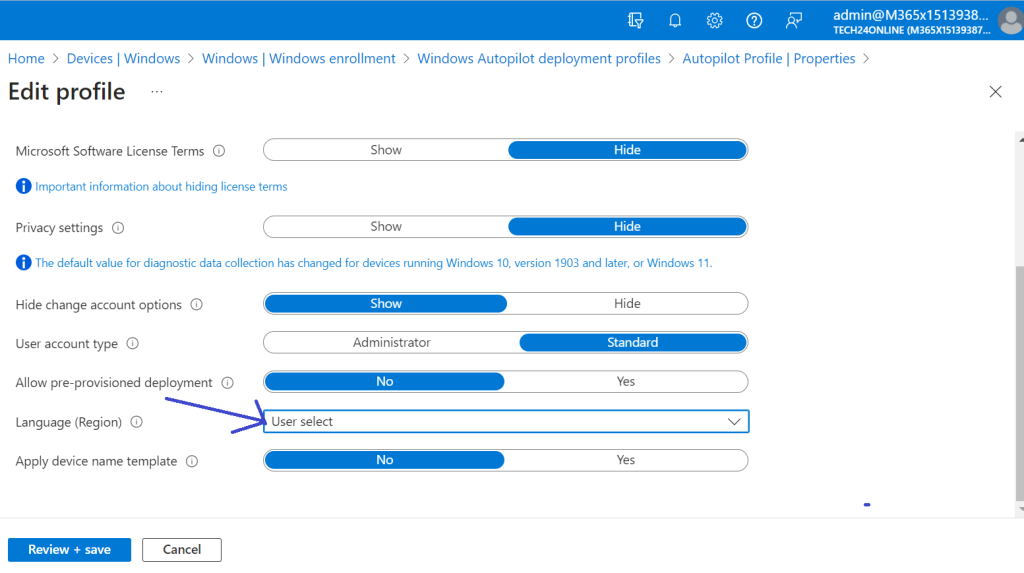In an era where technology reigns supreme, optimizing the user experience is paramount. Imagine a world where your new Windows device’s setup is swift and tailored to your language and region preferences right from the start. Thanks to Windows Autopilot, this vision is no longer a distant dream but a reality, ensuring a seamless and efficient user onboarding process.
Windows Autopilot (Simplifying Device Management)
Windows Autopilot, a solution offered by Microsoft, streamlines the lifecycle of Windows devices, making it a win-win for both IT professionals and end-users. This innovative system simplifies device deployment, management, and retirement, saving precious time and effort in the process. One key aspect of Windows Autopilot is the Keyboard Layout Prompt that appears during the out-of-box experience (OOBE), enabling users to customize their initial setup.
The Significance of the Keyboard Layout Prompt
When a new Windows device is unboxed and set up for the first time, Windows Autopilot employs the OEM-optimized version of the Windows client that came with the device. This negates the need to maintain custom images and drivers for each device model, simplifying the setup process for IT teams.
The Keyboard Layout Prompt within the Autopilot OOBE serves as a pivotal feature. It allows users to choose their preferred keyboard layout, which can significantly impact the user experience. While it may seem like a small detail, it can make a world of difference, especially in an international environment where users may require different keyboard layouts to suit their language and region.
Customising Keyboard Layout in Windows Autopilot
To provide users with a tailored experience and enable them to select their desired keyboard layout during the Autopilot OOBE, follow these simple steps:
- Access the Microsoft Endpoint Manager Admin Center: Log in to the Microsoft Endpoint Manager admin center, which serves as your portal for device management.
- Navigate to Deployment Profiles: In the admin center, navigate to “Devices,” then go to “Windows,” followed by “Windows enrollment,” and select “Deployment profiles.”

- Edit the Deployment Profile: Choose the existing deployment profile from the list and click on “Properties.” This allows you to modify the Out-of-box experience (OOBE) settings.
- Customize the OOBE Settings: Within the OOBE settings section, select “EDIT.” This will give you the option to tailor the user experience.

- Choose the Keyboard Layout: Scroll down to the “Keyboard layout” drop-down menu and select the desired keyboard layout.

- You can also enable the “Automatically configure keyboard” option to streamline the process further.

- Save Your Changes: Confirm your selections and click “Review + Save” from the bottom right to ensure that the chosen settings are applied during the Autopilot OOBE deployment process.

Keyboard Layout Prompt and End-User Experience
The ultimate goal of Windows Autopilot is to provide a user-friendly and hassle-free experience when setting up and configuring a new device. To achieve this, the OOBE screens guide users through the initial setup, allowing them to choose their language, region, and other preferences. This guided approach reduces user frustration and the time required to get started with a new device.
As users boot up their new devices and encounter the Autopilot OOBE, they are presented with a series of screens. Depending on the device’s configuration, these screens prompt them to input essential information, such as language and locale selection or Azure AD sign-in. During this process, the Keyboard Layout Prompt plays a vital role.
The Keyboard Layout Prompt is designed to appear during the initial setup, ensuring that users can select their preferred keyboard layout based on their location and language preferences. This seemingly minor step enhances the overall user experience by reducing confusion and allowing users to begin using their devices seamlessly.
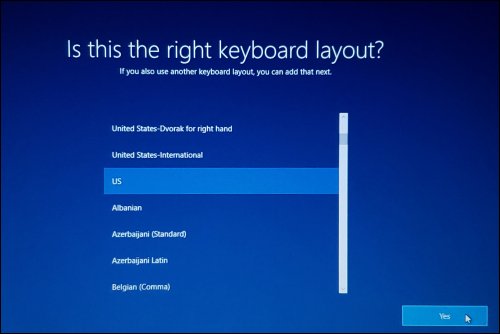
Conclusion
Incorporating the keyboard layout prompt into the Windows Autopilot OOBE process is truly a game-changer. It empowers end-users to personalize their initial setup, allowing them to use their devices immediately and with utmost ease. This seemingly simple yet significant feature greatly enhances the overall user experience.
As Microsoft Solutions experts, we are here to seamlessly integrate the keyboard layout prompt into your Windows Autopilot OOBE process. With our assistance, you can ensure that your end-users enjoy a smooth and efficient setup, whether you’re dealing with a single device or managing an entire fleet.
Remember, Windows Autopilot’s Keyboard Layout Prompt is more than just a feature; it’s a cornerstone for optimizing the user experience in our technology-driven world. For more insights and to connect with us, visit our LinkedIn Profile.