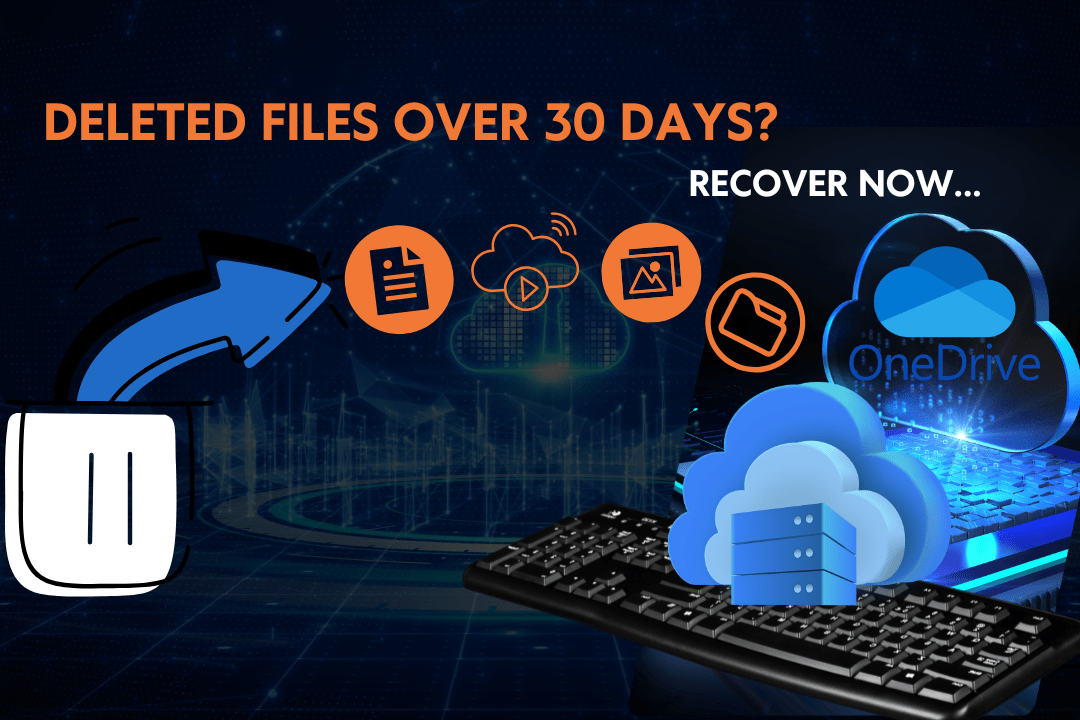As a Microsoft Solutions expert specializing in consulting and deployment services, I help businesses and individuals maximize their Microsoft OneDrive storage. Many users believe they are stuck with OneDrive’s 5GB free storage limit, but Microsoft offers several ways to increase storage for free.
Today, I’ll walk you through the best ways to get extra OneDrive storage for free, including referral rewards, Microsoft 365 Family sharing, exclusive promotions, and smart storage optimization.
1. Check Your Current OneDrive Storage
Before trying to get more storage, check your current OneDrive storage limit and see if you already have bonus storage.
How to Check Your OneDrive Storage…
- Go to OneDrive.com and log in.
- Click on Settings (⚙) > Storage to see your total space.
- Look for any bonus storage, such as:
- Camera Roll Bonus (15GB)
- Loyalty Bonus (10GB)
- Referral Bonuses (Up to 10GB)
Tip- If you have bonus storage, keep your account active to avoid losing it.
2. Get Free 1TB Storage with Microsoft 365 Family Sharing
If someone in your household has a Microsoft 365 Family subscription, they can share their storage with you.
How It Works-
✔ Microsoft 365 Family allows sharing with up to 6 people.
✔ Each person gets 1TB of OneDrive storage for free.
✔ The account holder can invite family members through Microsoft Family Group.
Tip- If you have multiple Microsoft accounts, join a Family Plan with a different account to get extra storage.
3. Earn Free Storage with OneDrive Referrals (Up to 10GB)
Microsoft offers 500MB of free OneDrive storage for each friend you refer, up to 10GB.
How to Get Referral Bonuses-
Go to OneDrive Settings > Storage.
- Find the Referral Bonus section.
- Copy your referral link and share it.
- Once your friend signs up and uses OneDrive, you earn 500MB.
Tip- Share your referral link on social media, blogs, and forums to earn more free storage.
4. Request Extra Storage from Microsoft Support
Many users don’t know that Microsoft sometimes grants extra storage upon request. While not guaranteed, long-term OneDrive users and businesses may get additional space.
How to Ask for More Storage-
- Go to Microsoft Support.
- Select OneDrive > Storage Issues.
- Contact Microsoft Support and ask for a storage increase.
- If you’re a long-time Microsoft user or a business, mention it—it improves your chances.
Tip- Be polite and explain why you need more storage. Business users often get better results.
5. Take Advantage of OneDrive Promotions
Microsoft offers limited-time promotions that provide bonus OneDrive storage for free. Some past offers included:
- Camera Roll Bonus (15GB) – Given to users who enabled automatic photo backup.
- Windows & Surface Offers – Certain devices included free OneDrive storage.
Microsoft Rewards Bonuses – Earned through Microsoft Rewards points.
How to Find Promotions-
- Subscribe to Microsoft’s email updates.
- Follow Microsoft 365 and OneDrive announcements.
- Check the OneDrive storage page for new offers.
Tip- If you’re buying a Surface laptop or Windows PC, check if it includes free OneDrive storage.
6. Optimize Your OneDrive Storage
If you can’t get more free storage, optimize your existing space to store more files.
Ways to Free Up OneDrive Space-
Delete Large Files – Go to OneDrive > Storage Settings and sort files by size. Delete unnecessary large files.
- Compress Large Files – Convert files into ZIP folders to save space.
- Use Other Cloud Services – Store large files on Google Drive or Dropbox.
- Empty the Recycle Bin – Deleted files still take up space until permanently removed.
- Enable Files On-Demand – Store files online only and download them when needed.
Tip- Convert large Word documents into PDFs before uploading. PDFs take up less space.
7. Get 100GB of Free Storage with Microsoft Rewards
Microsoft Rewards lets you earn points by using Bing Search, completing quizzes, and shopping. These points can be redeemed for 100GB of OneDrive storage.
How to Get the 100GB Bonus-
- Sign up for Microsoft Rewards.
- Earn free OneDrive storage by using Microsoft Rewards—search with Bing, complete daily tasks, and redeem points for extra space.
- Redeem points for 100GB of OneDrive storage.
Tip- Some users get 100GB for free just for joining Microsoft Rewards!
Final Thoughts: Maximize Your OneDrive Storage for Free
As a Microsoft Solutions expert, I help users get the most out of OneDrive. By using these methods, you can expand your free OneDrive storage and keep your files safe without paying for an upgrade.
Quick Summary-
- Check your current storage – You may already have bonus storage.
- Join Microsoft 365 Family Sharing – Get 1TB free per user.
- Refer friends to earn up to 10GB – 500MB per referral.
- Ask Microsoft Support for more storage – Some users get extra space.
- Use OneDrive promotions – Look for limited-time offers.
- Optimize your storage – Delete large files, use compression, and enable Files On-Demand.
- Join Microsoft Rewards – Redeem points for 100GB of free storage.
Have you increased your OneDrive storage? Connect with Me for expert consulting and guidance.