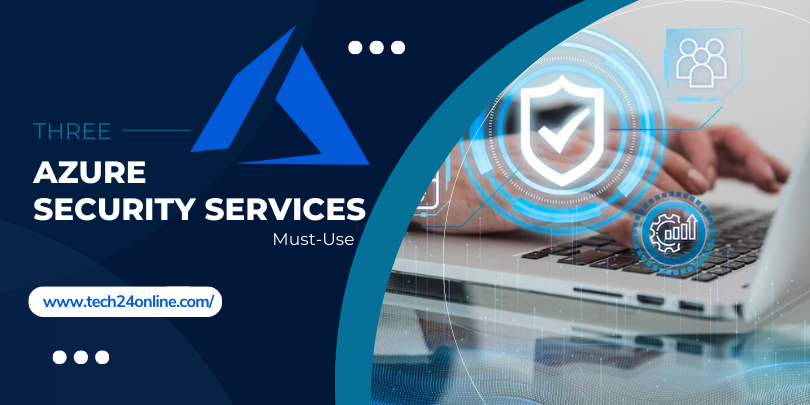Learn how to configure the “Enable File Hash Computation Feature Policy” using Intune in this guide. We’ll demonstrate how to implement this policy using Intune’s Configuration Profiles. The primary aim is to help you configure and understand the process of enabling the File Hash Computation Feature Policy with Intune.
This capability is associated with Microsoft Defender, a security solution developed by Microsoft, which computes distinct hash values for files during scanning. These hash values are digital fingerprints formed through mathematical algorithms and play a pivotal role in cybersecurity by verifying file integrity and authenticity.
Enabling this feature entails Microsoft Defender’s calculation of hash values throughout scans, enabling the monitoring of file changes. Conversely, disabling it results in the software’s omission of generating these fingerprints, potentially impacting the precision of threat detection.
How to Enable File Hash Computation Feature Policy with Intune
You can easily Enable File Hash Computation Feature Policy using Intune by following these steps:
- Sign In into Intune Admin Center
- Go to Devices > Windows > Configuration profiles > Create a profile.
- Choose Windows 10 and later as the Platform and select Settings catalog as the Profile Type. And Click Create.

On the Basics tab:
- Name the policy “Enabling File Hash Computation Intune Feature Policy.”
- Optionally, add a description.
- Proceed to the “Next” step.

In Configuration Settings:
- Click “Add Settings” to browse or search for the settings.
- Search for “hash” or “MpEngine” and choose “Administrative Templates\Windows Components\Microsoft Defender Antivirus\MpEngine”.
- Select “Enable file hash computation feature,” then Next.

Using Scope tags:
- Assign tags to Click the “Select Scop tags”.
- Filter the profile by specific IT groups Name.
- Click Select and Next to continue.

In Assignments:
- Click “Add Groups” under Included Groups.
- Select relevant groups and go “Next” proceed.

Review Setting and Create Profile:
- You can review the settings first, then click Create.

Once created, you’ll see a notification confirming the action’s success. Check the Configuration Profiles list for the policy.
Monitor and Report
- From Intune Portal, view the Intune settings catalogue profile report.
- Track assignments by selecting the policy from Configuration Profiles.
- Check device and user check-in status for successful application.
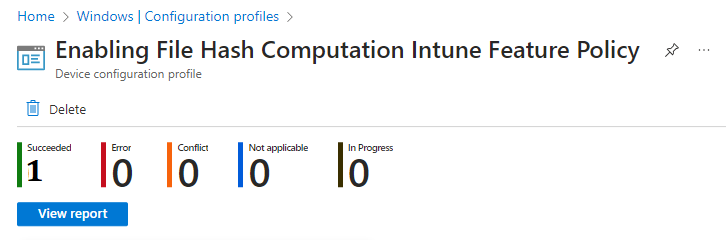
Intune MDM Event Log
Use event IDs 813 and 814 to verify policy implementation on Windows 10/11 devices. These IDs provide insights into application status and assigned values. For this policy, the value is String linked to event ID 814.
To check, go to Event log path – Applications and Services Logs – Microsoft – Windows – Devicemanagement-Enterprise-Diagnostics-Provider – Admin.
Confirm by reviewing the log entry for Area and Enrollment ID.
Accessing Registry Settings:
To access group policy configurations, execute “REGEDIT.exe” in the Windows search bar on the target computer.
Wrapping up
Enabling File Hash Computation Feature Policy using Intune significantly boosts your cybersecurity measures. This enhancement empowers Microsoft Defender to validate file integrity and efficiently identify potential threats. By adhering to the outlined steps, you can adeptly set up and grasp the workings of this policy via Intune’s Configuration Profiles.
For further details and assistance with “How to enable File Hash Computation Feature Policy with Intune,” don’t hesitate to reach out. Contact us at TECH24Online, where we offer comprehensive Microsoft solutions, keeping them updated and upgraded to align with your systems. Rest assured; your security is our topmost priority.