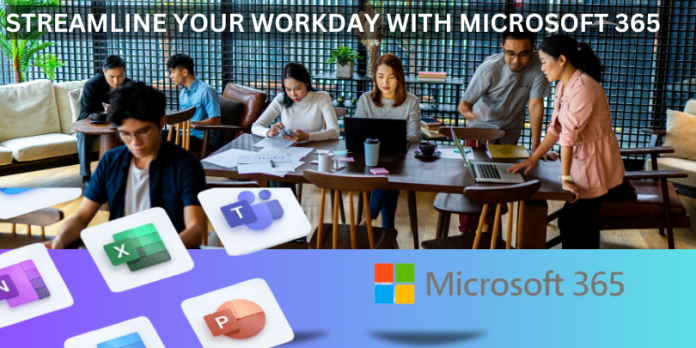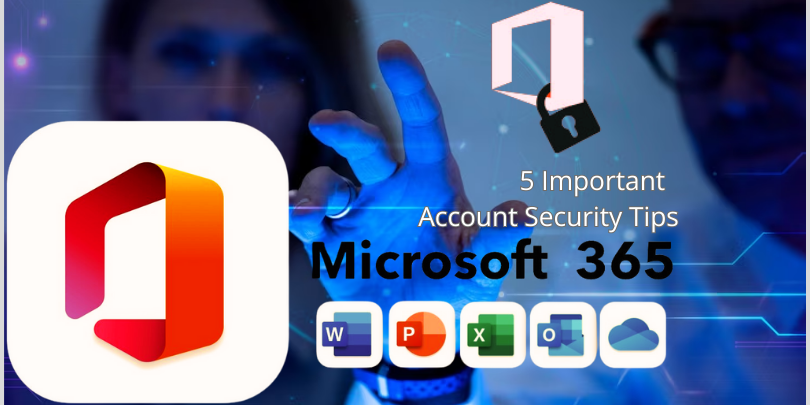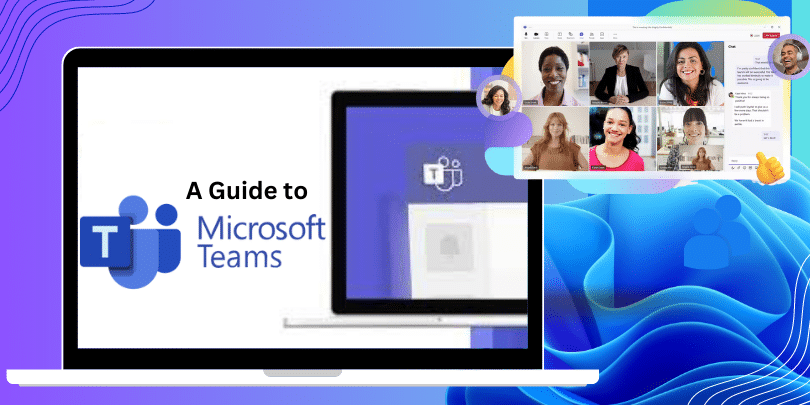In today’s fast-paced world, time is of the essence, and productivity is key to success. You may have heard the popular saying, “You have as many hours in a day as Beyoncé.” However, the reality is that not all of us have the luxury of personal assistants or an army of employees to handle our tasks. Many professionals find themselves bogged down with menial tasks, such as assigning duties to team members or attending endless meetings, which can hamper productivity and hinder progress. While we may not be able to achieve the same level of efficiency as the elusive “Beyond others,” there are ways to optimise our productivity and make the most of our limited eight-hour workday. Enter Microsoft 365, a comprehensive suite of productivity tools designed to streamline tasks, enhance collaboration, and boost overall efficiency. Here we will explore how you can maximise your Microsoft 365 subscription to achieve peak productivity.
The Power of Microsoft 365
For those new to the Microsoft 365 platform, it’s essential to familiarise yourself with its vast array of features and benefits. This subscription-based service offers seamless integration of applications, enabling you to work smarter and more efficiently. Understanding the potential of each application and how they work together will significantly enhance your productivity.
Integrate Teams Chat Link to Your Email Signature
Email, once a revolutionary means of communication, is now often perceived as time-consuming and inefficient. Consider incorporating a Teams Chat link into your email signature to streamline communication and encourage quicker responses. Doing so allows individuals to communicate with you directly through Microsoft Teams, a powerful collaboration tool. This proves especially useful when working on projects and sharing files with colleagues and clients. The Teams Chat link can be utilised both within your organisation and externally, simplifying communication across the board.
Adding the Teams Chat link to your email signature is a straightforward process:
For Outlook users, navigate to File, Options, Mail, and select the Signatures button. b. Outlook on the web users should click on the Settings menu (represented by a gear icon), choose View all Outlook settings, select Mail, then click on Compose and reply, and finally, select Email signature. c. For Windows Mail users, click on the Settings menu (represented by a gear icon at the bottom of the screen) and select Signature.
Craft a descriptive text, such as “Let’s Chat on Teams” or “Initiate a Chat with Me!” and insert the Teams Chat link into your email signature template. Replace the “<user1>” section of the link with your work email address. Once saved, anyone can initiate a chat with you directly from an email.
Note: By embracing the Teams chat feature, you open the door to a new level of collaboration. Connect with your team, share files, present ideas, and get things done in one central location. Furthermore, you can create group chats, allowing for seamless teamwork and smoother project execution.
Are you worried about the technical aspects of setting up Teams Chat? Fear not, for IT genius MR Hari is here to guide you through the process. Let’s chat and get productive together!
Streamlining Collaboration with Microsoft Teams
Microsoft Teams is not just limited to chat functionality; it’s a comprehensive platform revolutionising collaboration. By utilising Teams, you can create virtual workspaces for your projects, making it easier to share files, collaborate on documents in real-time, hold video meetings, and stay connected with your team, whether working from the office or remotely.
Take advantage of Teams’ powerful capabilities, such as:
a. Shared Files: Store and access documents, spreadsheets, and presentations in shared folders, ensuring everyone is on the same page.
b. Video Meetings: Host virtual meetings with video conferencing, screen sharing, and recording options, eliminating the need for physical gatherings.
c. Channels: Organise conversations, files, and tasks into channels based on topics, projects, or departments.
d. Apps Integration: Integrate various apps, like Planner, OneNote, and Trello, to boost collaboration and productivity.
e. Group Chats: Foster a sense of camaraderie and facilitate quick decision-making through group chats among team members.
Automating Tasks for Optimal Efficiency
Microsoft 365 offers powerful automation tools that can save you time and effort, allowing you to focus on more critical tasks. Here are some automation features that can enhance your productivity:
a. Real-time Notifications: Stay informed with real-time notifications when files are uploaded or changed in OneDrive, ensuring you’re always up-to-date.
b. Approval Processes: Automate approval processes in Teams when files are uploaded, streamlining collaboration and expediting project progress.
c. Data Collection: Keep your spreadsheet up-to-date by automating data updates when people submit responses in Forms, reducing manual data entry.
d. Team Notifications: Notify your team in Teams when items are added to a list, ensuring seamless communication and collaboration.
e. Weather Report: Get the weather report sent straight to your inbox every morning, helping you plan your day efficiently.
f. Daily Appointments Summary: Receive a daily email summarising your appointments for the day, ensuring you stay organised and never miss important meetings.
Simplifying Scheduling with Microsoft Bookings
Managing appointments and scheduling can be a time-consuming process, but not with Microsoft Bookings. This built-in scheduling tool, seamlessly integrated with Microsoft 365, makes setting up appointments a piece of cake. The best part? You don’t need a separate subscription – it’s already included in your Microsoft 365 package.
By using Microsoft Bookings, you can:
a. Share Your Availability: Easily share your availability with others, allowing them to schedule time with you hassle-free.
b. Automatic Calendar Blocking: Bookings automatically blocks off your calendar for any appointments, meetings, or reminders, allowing you to focus on what matters most.
c. Collect Client Information: Bookings lets you collect essential client information, ensuring you have all the necessary details for a smooth appointment.
d. Integration Options: Whether you want to include a link in your email or a button on your website, Bookings offers various integration options for a seamless scheduling process.
By embracing Microsoft Bookings, you can streamline your scheduling process, reduce back-and-forth communication, and ensure that your time is optimised for maximum productivity.
Supercharge Your Productivity with Viva Insights
Viva Insights is Microsoft’s cutting-edge employee experience platform that empowers you to get more out of your workday. By analysing data from your emails, calendar, tasks, meetings, and contacts, Viva Insights provides personalised recommendations to help you manage tasks more efficiently, streamline follow-ups, set aside dedicated focus time, and easily complete your to-dos.
Here’s how Viva Insights can supercharge your productivity:
a. Schedule Preparation: In Outlook, set aside preparation time before your meetings to be better prepared and make the most of your discussions.
b. Stay Connected: Keep a list of important contacts to stay on top of new messages and emails from them, ensuring no crucial communication slips through the cracks.
c. Task Management: Create tasks for action items you may have missed in emails, helping you stay organised and ensure nothing falls through the cracks.
d. Focus Time: Block off dedicated focus time each day without any notifications to work on important tasks, improving your concentration and productivity.
e. Task Reminders: Check your list of tasks due today and set reminders or mark them complete as needed, ensuring you never miss a deadline.
f. Follow-ups Made Easy: Follow up on action items you have assigned to others to ensure everything gets done on time, streamlining project progress.
g. Uninterrupted Project Time: Take dedicated focus time each day to work on important projects without distractions, boosting creativity and innovation.
With Viva Insights, you gain valuable insights into your work style, allowing you to take control of your workday and achieve more than ever before.
Expert Assistance is Here to Help
Embracing the full potential of Microsoft 365 may seem daunting, but there’s no need to worry. I am here to assist you every step of the way. With one-on-one guidance, tailored solutions for your business, and emergency support, you can rest assured that you will get the most out of the platform.
Whether you need help setting up Teams Chat links, automating tasks, simplifying scheduling with Bookings, or optimising your productivity with Viva Insights, I am your go-to expert. Refrain from letting confusion or technical challenges hold you back from maximising your productivity with Microsoft 365.
Reach out to me today to learn more, get your questions answered, or schedule a consultation.