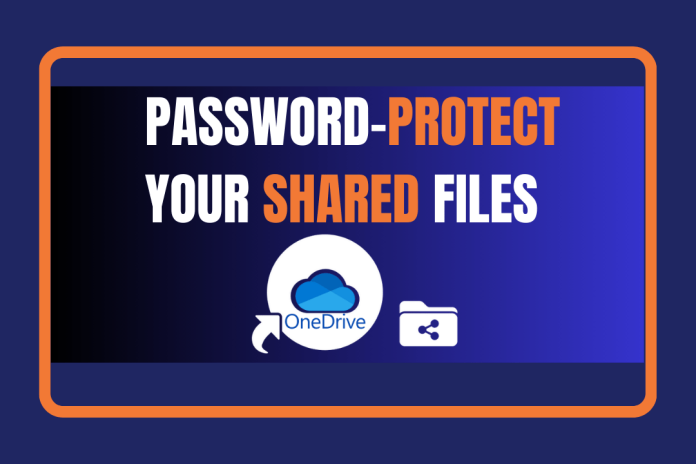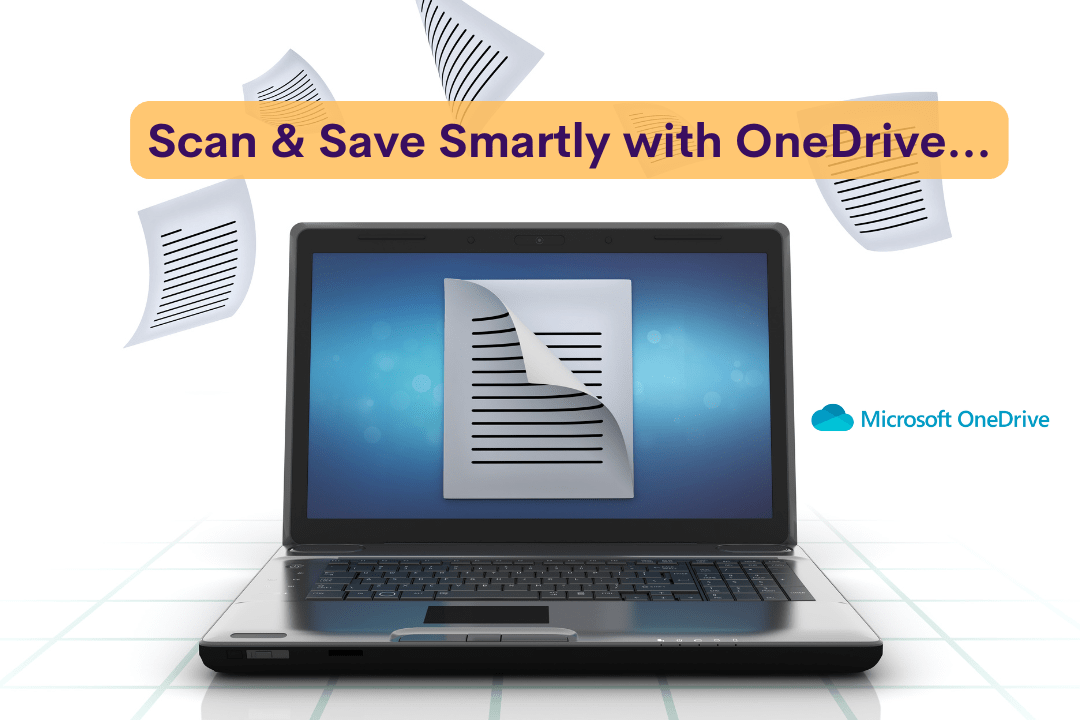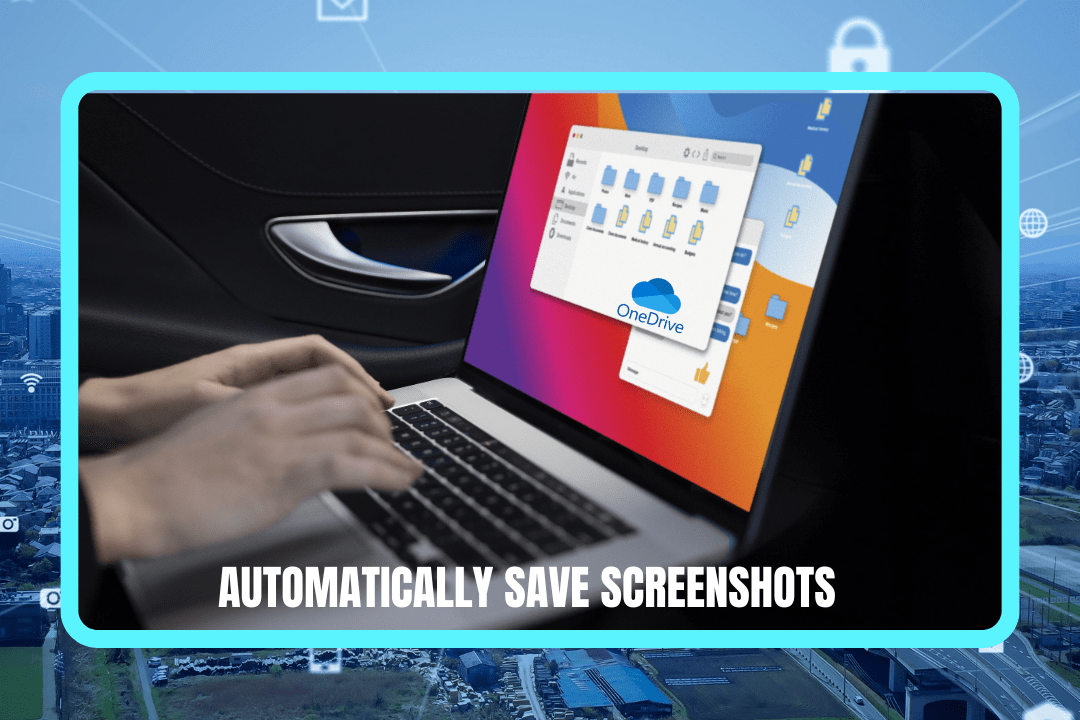In the age of constant online threats, securing your files is more critical than ever. From sharing essential business reports to personal documents or confidential data, leaving them unprotected can be a serious risk. The last thing you want is to display sensitive information to unauthorized access. By taking the step to password protect shared files on OneDrive, you not only safeguard your data but also ensure that only trusted individuals can view or edit your files.
Here today, I’ll share some effective tricks to password protect shared files on OneDrive. At Tech24Online, I specialize in guiding you through simple yet powerful ways to take control of your file security. You’ll understand fast and easy methods to secure your OneDrive files, allowing you to share them with confidence and knowing your data is protected from unauthorized access.
Why You Need to Password Protect Shared Files on OneDrive
Cyber threats are on the rise, and protecting your files is non-negotiable. One of the simplest yet most effective ways to protect your files on OneDrive is by setting a password for shared files. By doing so, you prevent unauthorized access and ensure your sensitive information stays safe.
The ability to password protect shared files on OneDrive adds an extra layer of security, especially when collaborating with external parties or working on sensitive documents. Here’s how you can do it effectively-
Trick #1- How to Password Protect Shared Files on OneDrive
Adding a password to your shared OneDrive files is one of the easiest ways to ensure that only authorized individuals can access your files. It’s simple, quick, and highly effective.
Steps to password protect shared files on OneDrive
- Open OneDrive and select the file you wish to share.
- Click on the Share button and choose Anyone with the link (or Specific people for more control) then click on Setting (⚙️) icon.
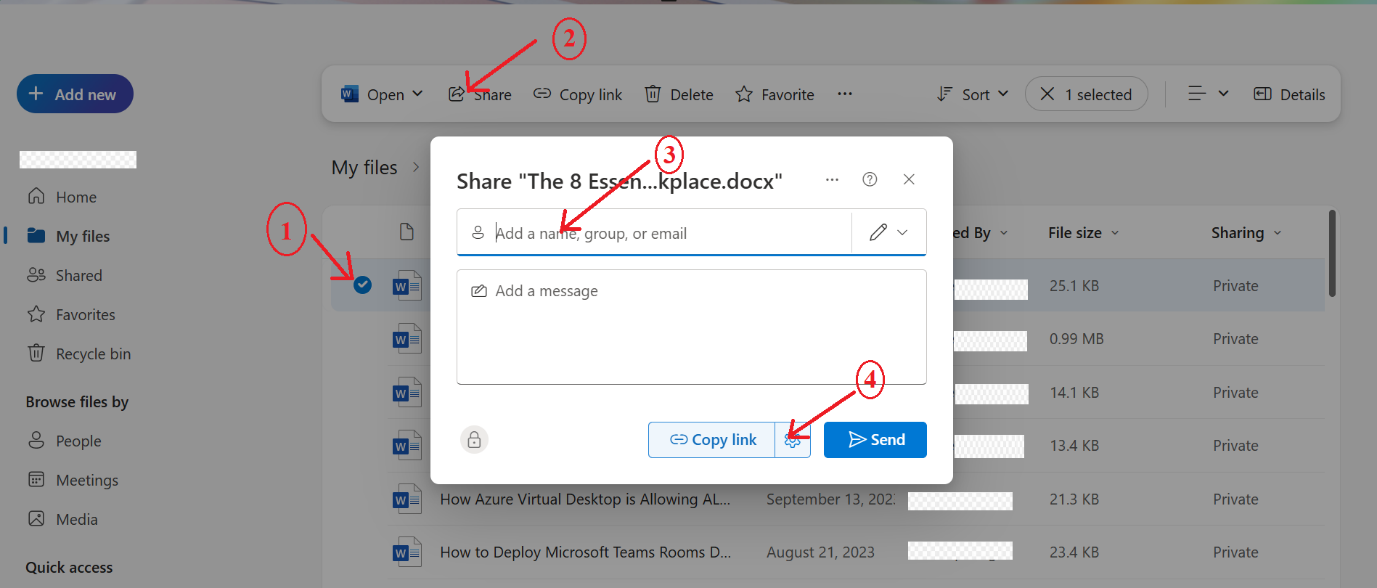
3. Go to the More Setting and Select Set Password, create a strong password, and Apply.
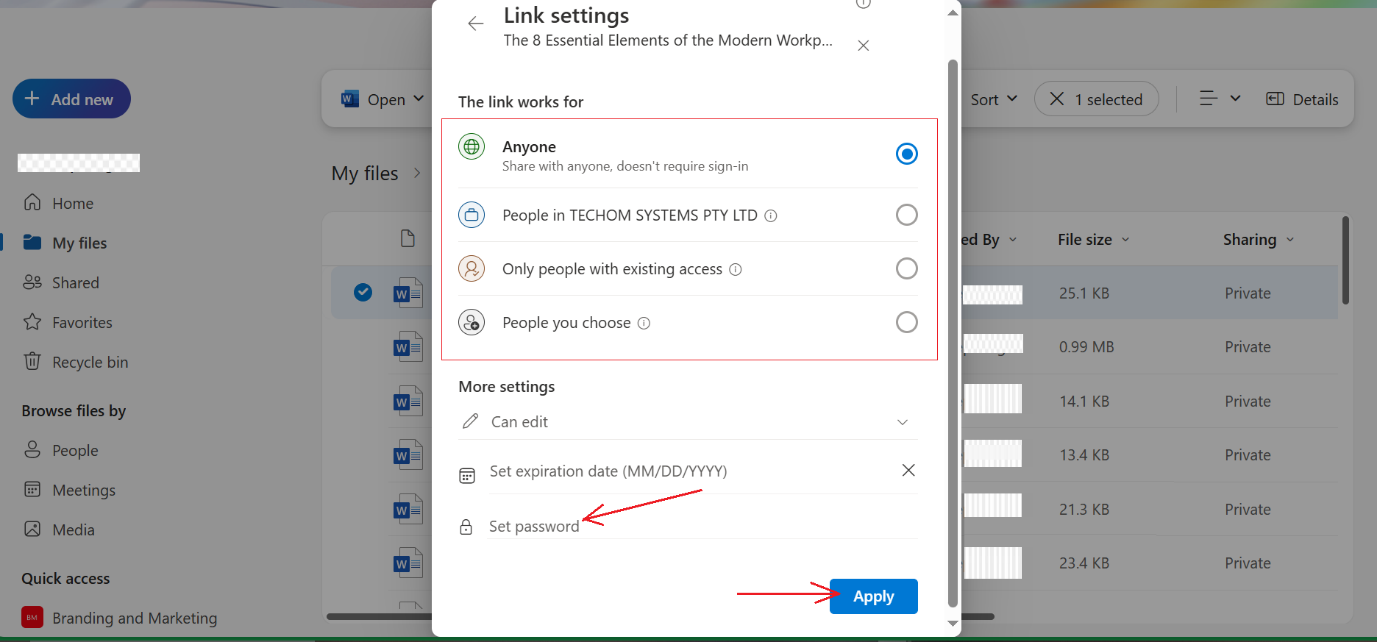
4. Share the password-protected link with your intended recipients.
Why it works
Password-protecting shared files on OneDrive ensures that even if someone receives your link, they won’t be able to access the file without the password.
Trick #2- Set Link Expiration for Even More Security
Another effective method to enhance security when you password protect shared files on OneDrive is by setting an expiration date for the shared link. This ensures that access is limited and that the file won’t stay accessible indefinitely.
How to set link expiration
- After selecting your file and choosing the Share option, go to Link Settings.
- Enable the Expiration Date option and select the date when you want the link to expire.
- Once the expiration date is reached, the link becomes inactive, preventing further access.
Why it works-
This adds another layer of protection by limiting the time frame in which the file can be accessed, which is ideal for time-sensitive information.
Trick #3- Encrypt Your Files Before Uploading to OneDrive
If you want to password protect shared files on OneDrive with even more power, try encrypting your files before uploading them. Encryption ensures that even if someone gains access to your file, they won’t be able to open or view it without the decryption key.
How to encrypt your files before uploading
- Use tools like BitLocker (Windows) or VeraCrypt (cross-platform) to encrypt your file on your device.
- Upload the encrypted file to OneDrive.
- Share the encrypted file with trusted individuals, ensuring they receive the decryption key securely.
Why it works-
Encryption adds a layer of security to your files, making them unreadable unless the recipient has the decryption key.
Trick #4- Use OneDrive’s Personal Vault for Extra Sensitive Files
For the most sensitive files, consider storing them in OneDrive’s Personal Vault. This secure folder requires multi-factor authentication (MFA) to access, ensuring that only authorized users can open the files.
How to use Personal Vault
- Open OneDrive and select Personal Vault from the menu.
- Setup MFA (face recognition, fingerprint, or security code).
- Move sensitive files into the Personal Vault for maximum protection.
Why it works-
OneDrive’s Personal Vault is designed for high-security storage, using encryption and MFA to keep your files protected.
Trick #5- Generate AI-Powered Passphrases for Ultimate Security
Another way to password protect shared files on OneDrive is by using AI-generated passphrases. These complex passphrases are much harder to crack than simple passwords, providing your files with the highest level of security.
How to create an AI-powered passphrase
- Use an AI-powered password generator (such as Microsoft’s built-in tool) to create a passphrase.
- Store the generated passphrase securely and share it with the recipients who need access to your files.
- Make sure the passphrase is long, random, and contains a mix of characters.
Why it works-
AI-generated passphrases are stronger than regular passwords and ensure that your shared files remain safe from unauthorized access.
Bonus Trick- Use Multi-Factor Authentication for Enhanced Protection
For the ultimate protection, enable multi-factor authentication (MFA) across all your accounts, including OneDrive. MFA adds a second layer of security, ensuring that even if someone gains access to your password, they cannot get into your files without the second factor.
Why it works-
MFA is one of the best ways to safeguard your OneDrive files, adding a crucial barrier against hackers and unauthorized users.
With these simple yet effective tricks, you can easily password protect shared files on OneDrive and keep your data secure.
Why Choose a Microsoft Solutions Expert?
Ready to implement these tricks for OneDrive security? Don’t wait for a security breach—take control of your file protection today.
As a Microsoft Solutions Expert, I specialize in helping businesses implement advanced security strategies for OneDrive and other Microsoft services. From password protection to AI-powered security, I provide the tools and expertise to keep your files safe.
Need help with OneDrive security? Contact me today to get expert advice on how to password protect shared files on OneDrive and optimize your Microsoft 365 security.