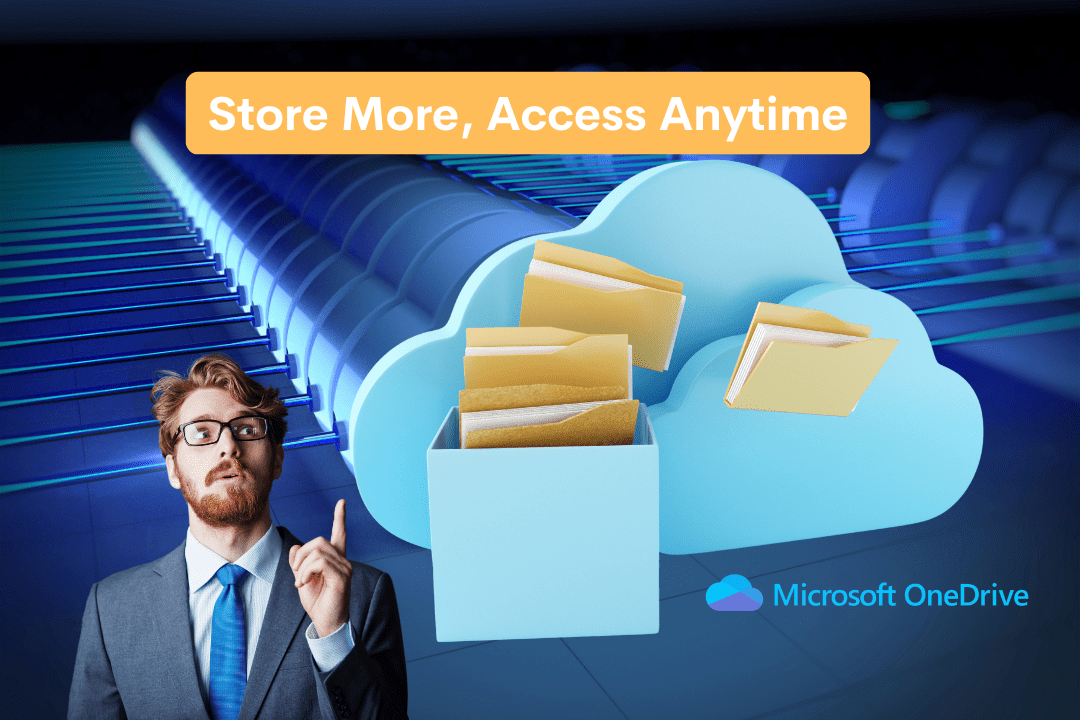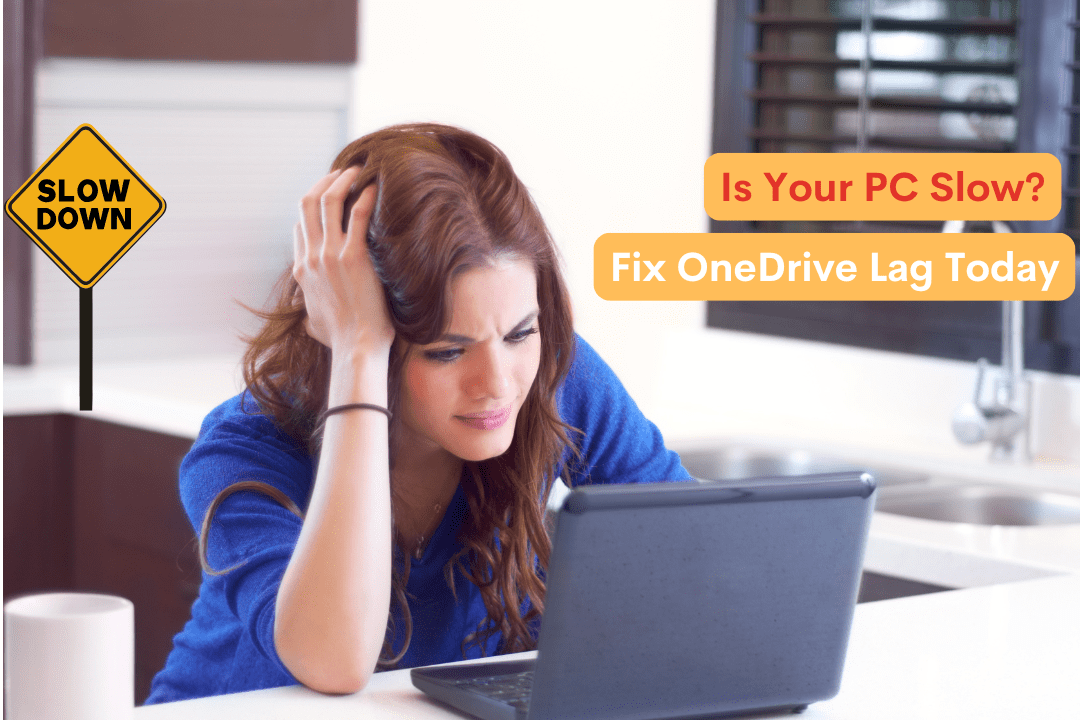Have you ever made changes to a file and later regretted it? Maybe you accidentally deleted important content, saved over a critical document, or simply need to access an earlier version of your work.
Luckily, OneDrive’s Version History feature allows you to recover previous versions of files with just a few clicks. This can save you time and prevent the stress of lost data.
Today, we’ll walk you through what Version History is, how it works, step-by-step instructions to restore your files, and troubleshooting tips to ensure you never lose important data again. Whether you’re on Windows, Mac, or the web. Never lose important changes again.
What is OneDrive’s Version History?
Version History is a built-in feature in Microsoft OneDrive that automatically saves multiple versions of your files over time. This means you can go back and retrieve an earlier version whenever needed.
Unlike traditional backup solutions that require manual saves, OneDrive does this in the background, ensuring that every edit is saved without requiring extra effort from you.
Key Benefits of Version History
- Undo Accidental Changes – If you delete content or modify a file by mistake, you can easily revert to a previous version.
- Recover Deleted Information – If you’ve erased something important, you can retrieve it without having to rewrite or recreate the content.
- Compare Different Versions – You can download and compare multiple file versions to track changes and revisions.
- Works Automatically – No need to manually save different versions. OneDrive does it for you.
- Available on Multiple Devices – Access your previous versions on Windows, Mac, or OneDrive’s web platform.
- No Additional Software Required – You don’t need to install any third-party apps—OneDrive’s built-in feature is all you need.
Where Does Version History Work?
The Version History feature is available in…
- OneDrive (Personal & Business Accounts)
- SharePoint
- Microsoft 365 Apps (Word, Excel, PowerPoint, etc.)
Note: Version History is only available for files stored in OneDrive or SharePoint. If a file is not saved on OneDrive, this feature won’t work.
How to Restore a Previous Version of a File in OneDrive
Method 1 – Restore a File via OneDrive Website
If you’re using OneDrive on a web browser, follow these steps:
- Go to OneDrive – Open your browser and sign in to OneDrive.
- Find Your File – Navigate to the folder where your file is stored.
- Right-click the File – Select ‘Version History’ from the dropdown menu.
- View Previous Versions – A list of all available versions of the file will appear, along with the dates and times they were saved.
- Select a Version – Click on a version to preview it.
Restore or Download –
- Click ‘Restore’ to replace the current file with the selected version.
- Click ‘Download’ if you want to save the older version separately without replacing the current file.
Method 2 – Restore a File via Windows File Explorer
If you have OneDrive synced with your Windows PC, you can restore file versions directly from File Explorer:
- Open File Explorer and navigate to your OneDrive folder.
- Right-click the File you want to restore.
- Select ‘Version History’ from the context menu.
- Choose the version you want to recover.
- Click ‘Restore’ to revert to that version or ‘Download’ to save a copy separately.
Tip: This method is useful if you prefer working directly from your desktop without opening a browser.
Method 3 – Restore a File on Mac (OneDrive App)
- Open the OneDrive app and locate your file.
- Click the three-dot menu (⋮) next to the file.
- Select ‘Version History’ from the options.
- Choose the version you want and restore or download it.
Note: If you don’t see the Version History option, make sure your OneDrive app is updated.
How Long Does OneDrive Keep Previous Versions?
The duration for which OneDrive keeps file versions depends on the type of account:
- OneDrive Personal: Keeps previous versions for up to 30 days.
- OneDrive for Business & SharePoint: Version retention is determined by the administrator, but it typically stores up to 500 versions per file by default.
Tip- If you need longer version retention, consider upgrading to a OneDrive for Business or Microsoft 365 subscription.
What If You Can’t Find a Previous Version?
If you’re unable to locate an older version of your file, try these troubleshooting steps:
- Check the Recycle Bin – If the file was deleted, you can restore it from OneDrive’s Recycle Bin (keeps deleted files for 30 days).
- Ensure File is in OneDrive – Version History only works for files stored in OneDrive or SharePoint.
- Confirm Sync is Enabled – If your OneDrive isn’t syncing, recent changes might not have been saved.
- Check Admin Settings (For Business Users) – If you’re using OneDrive for Business, the administrator might have adjusted version history settings.
Best Practices for Managing File Versions in OneDrive
- Regularly Review Your Files – If you work on important projects, periodically check Version History to ensure no data is lost.
- Use Descriptive File Names – This makes it easier to identify and retrieve the correct file version.
- Enable AutoSave in Microsoft 365 Apps – This ensures that every change is saved automatically.
- Back Up Critical Files Externally – While OneDrive is great, an additional external backup provides an extra layer of protection.
Never Lose Your Work Again!
OneDrive’s Version History is a lifesaver when you need to undo changes, recover lost information, or retrieve an old version of a file. With just a few clicks, you can restore previous versions and keep your work safe.
So next time you make an accidental edit, don’t panic—right-click and restore your file!
💬 Have you ever used OneDrive’s Version History? Share your experience in the comments!
And Need help with file recovery or cloud storage? Get in touch here!
Let me know if you’d like any refinements!