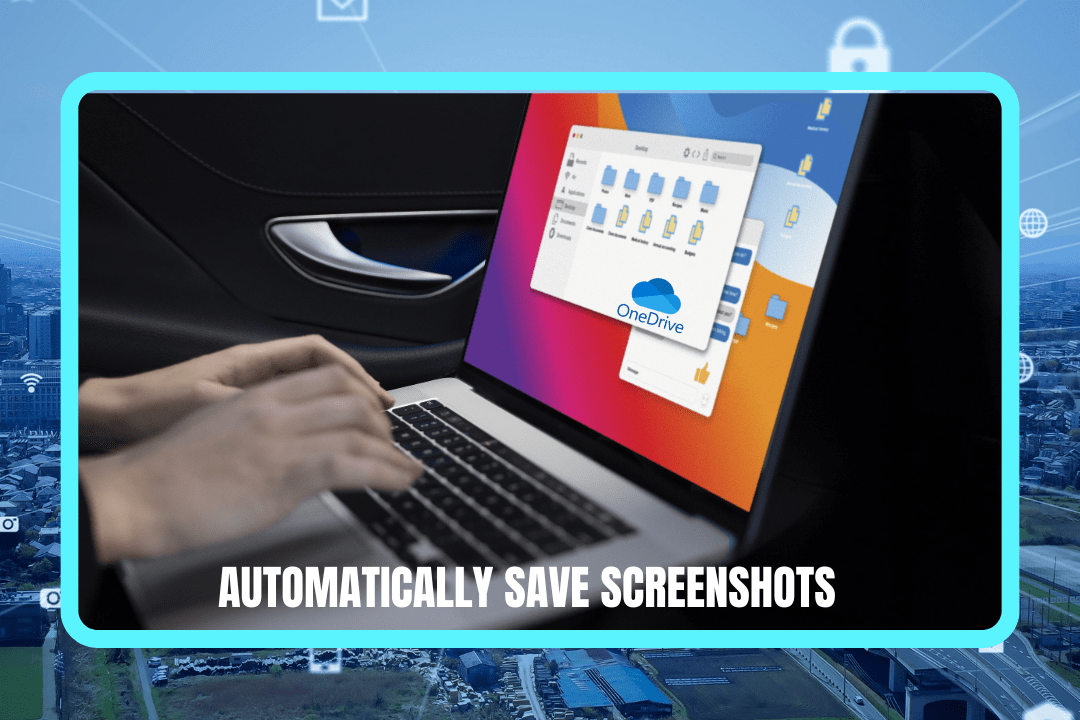Overview
Want to Set up expiring links for secure sharing in OneDrive? The method is straightforward and effective for safeguarding your information. Your shared links can be disabled automatically after a specific period of time if you set an expiration date thus preventing unwanted people to access your files and your data will be in safety.
Regardless of whether your use is for business, personal, or educational one, expiring links assure you that you have your privacy and the ability to adjust the accessibility options on how long someone can view your files.
What Are the Benefits of Usage Expiring Links?
- Higher Security – Limiting availability will reduce the chances of unauthorized entries.
- Better Effective Access Control – The recipients are sure that they can access the content only for a set time
- Prevent Data Leaks – Stop outdated files from being shared beyond their intended use.
- No Manual Revocation Needed – The link disables itself after the expiry date.
- Compliance & Privacy Protection – Helps meet data protection requirements.
Step-by-Step Guide – How to Set Up Expiring Links for Secure Sharing in OneDrive-
Step 1: Choose the File or Folder
- To share a file or a folder, go to OneDrive and look for that file or folder.
- After that, click the Share button placed right at the side of it.
Step 2: Make a Link for Sharing
- “Anyone with the link can edit/view” – select this option to assign permissions if you are sharing the link.
Step 3: Set the Expiry Date
- Click on the Settings (⚙️) icon.
- Toggle on “Set expiration date”.
- Select the date when you want the link to become no longer available.
Step 4: Adjust Editing Permissions (Optional)
- Want read-only access? Turn off “Allow editing”.
Step 5: Add More Security (Optional)
- Enable password protection so only users with the password can view the file.
- Use 2FA (two-factor authentication) on your account for added protection.
Step 6: Share the Link
- Click Apply.
- Copy and send the secure link to your recipient.
| Quick Tip: You can always return to Manage Access in OneDrive to change or extend the expiry date.
Best Use Cases for Expiring Links
- Business File Sharing – Share contracts, reports, or confidential files with limited-time access.
- Education – Share assignments or notes that expire after the semester.
- Freelance Projects – Send design drafts or documents securely.
- Event Planning – Share itineraries or ticket files with access that ends after the event.
- Personal Sharing – Send sensitive documents or photos securely.
Pro Tips to Boost Link Security
- Create different links for each recipient to monitor access individually.
- Use OneDrive access reports to track link activity.
- Set shorter expiration windows for high-security content.
- Clean up old shared links regularly to reduce clutter.
- Pair with Microsoft Defender to keep an eye on sharing activity at your workplace.
Troubleshooting Common Problems
- Link expired too early? Double-check your selected date.
- Link not working? It may have expired or been revoked—create a new one.
- User denied access? Confirm the password was entered correctly and link is still valid.
- Need longer access? Extend the expiry through Manage Access
Setting up expiring links for secure sharing in OneDrive is a no-brainer when it comes to file security. Whether you’re managing a team, handling personal data, or sharing project files, these temporary links keep your information safe and your mind at ease.
Stay Protected with My Expertise
Want to go beyond secure file sharing? Get in Touch with me at Tech24Online—your trusted source for Microsoft Solutions and top-tier IT services.
From Microsoft 365 integration to advanced cybersecurity and cloud data protection, I make sure your business stays protected, productive, and ahead of the curve.
- Microsoft 365 Setup & Support – Make optimization of your workflow and cooperation tools the main target.
- Cybersecurity Solutions – Protect your business from various types of digital threats, malware, and data breaches.
- Cloud Services – Easily transfer, operate, and protect your cloud infrastructure.
- 24/7 IT Support – Get dependable support whenever you need it.
– Reach out to Tech24Online today and let’s secure your systems the smart way—with a Microsoft solution expert and IT partner you can rely on, anytime.