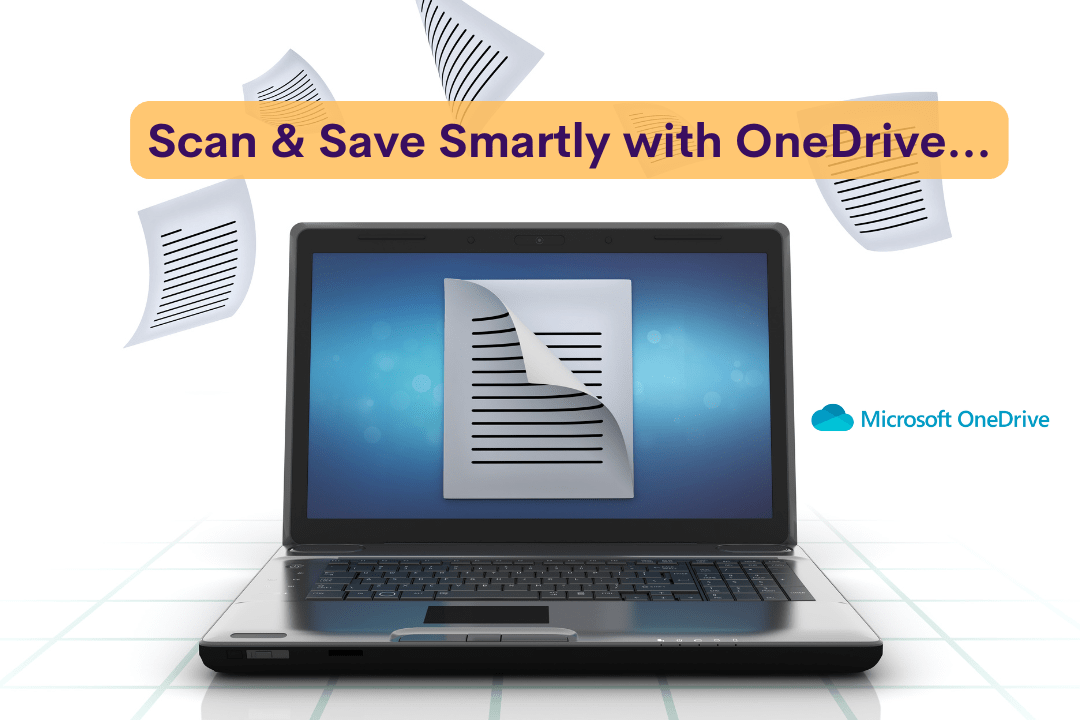Is your PC slower than usual, lagging, or freezing? OneDrive might be the reason!
Microsoft OneDrive is an essential tool for cloud storage and file syncing, but it constantly runs in the background, using CPU, RAM, and internet bandwidth. If you have large files or automatic syncing enabled, it can significantly slow down your computer, affecting overall performance.
Luckily, there are simple tricks to stop OneDrive from draining your system resources so your PC runs faster and smoother without completely losing cloud functionality.
How OneDrive Slows Down Your PC
OneDrive’s background syncing process can negatively affect your system in several ways-
1. High CPU & RAM Usage
- Constant syncing takes up CPU and memory, causing lag and slow performance.
- If your PC has limited RAM (4GB or less), OneDrive can severely impact speed.
2. Slow Internet Speed
- Uploading and downloading files in real-time uses bandwidth, making browsing, gaming, and streaming slower.
- Large file transfers can hog your internet, making video calls laggy.
3. Longer Boot Times
- OneDrive starts automatically when you turn on your PC, increasing boot time and delaying responsiveness.
4. Battery Drain (For Laptops)
- Continuous syncing increases power usage, causing your battery to drain faster than usual.
If you’re experiencing any of these issues, here are the best fixes to speed up your PC while keeping OneDrive when needed.
Quick Fix 1- Pause OneDrive Syncing (Instant Performance Boost)
If your PC suddenly slows down, OneDrive might be actively syncing in the background. Pausing syncing can free up system resources immediately.
How to Pause OneDrive Syncing-
Click the OneDrive icon in the system tray (bottom-right corner).
Click the gear icon ⚙️ → Select Pause syncing.
Choose how long to pause:
- 2 hours – If you just need a quick boost.
- 8 hours – For longer work sessions.
- 24 hours – Maximum speed improvement for the day.
When to use this?
- While gaming or editing videos to free up CPU.
- If your PC is overheating or lagging suddenly.
- During important Zoom meetings or online work.
Tip- You can resume syncing anytime by clicking Resume Syncing.
Quick Fix 2- Use Selective Sync (Reduce CPU & Storage Load)
By default, OneDrive syncs everything, but you don’t need to constantly update all files. Selective Sync lets you choose only the folders you need, reducing CPU usage and storage consumption.
How to Enable Selective Sync-
- Click the OneDrive icon → Open Settings.
- Go to Account → Click Choose Folders.
- Uncheck folders you don’t need to sync.
- Click OK to save the changes.
Best for-
- PCs with limited storage (e.g., small SSDs).
- Users with large media files (videos, photos, backups, etc.).
- Boosting system speed while keeping cloud access.
Quick Fix 3- Limit OneDrive’s Bandwidth Usage (Fix Slow Internet)
If your internet feels slow while OneDrive is syncing, limiting bandwidth usage can prevent lag during browsing, streaming, or gaming.
How to Reduce OneDrive’s Bandwidth Usage:
Click the OneDrive icon → Open Settings.
Go to the Network tab.
Under Upload rate and Download rate, select Limit to:
- Set a lower value (e.g., 500 KB/s or 1 MB/s).
- Click OK to apply changes.
Best for-
- Gamers experiencing lag.
- Remote workers needing stable internet.
- Users with slow connections or data caps.
Quick Fix 4- Disable OneDrive from Startup (Faster Boot Times)
If your PC takes too long to start, OneDrive might be launching at boot, slowing everything down.
How to Disable OneDrive from Startup-
- Press Ctrl + Shift + Esc to open Task Manager.
- Click the Startup tab.
- Find Microsoft OneDrive, right-click, and select Disable.
- Restart your PC for changes to take effect.
Best for-
- Faster startup times on older PCs.
- Users who don’t need OneDrive immediately after booting.
- Reducing background processes at startup.
Quick Fix 5 – Force Stop OneDrive (If It Won’t Close)
Sometimes, OneDrive refuses to close, keeping CPU usage high. If this happens, force-stopping it can free up memory instantly.
How to Force Stop OneDrive
Press Ctrl + Shift + Esc to open Task Manager.
Under Processes, find Microsoft OneDrive.
Right-click and select End Task.
Best for-
- Stopping OneDrive when it’s unresponsive.
- Fixing lag due to high CPU/RAM usage.
Advanced Fix- Disable or Uninstall OneDrive (If You Don’t Use It)
If you rarely use OneDrive, disabling or uninstalling it can free up system resources permanently.
How to Disable OneDrive via Group Policy (Windows 10/11 Pro & Enterprise)
- Press Win + R, type gpedit.msc, and press Enter.
- Navigate to:
- Computer Configuration → Administrative Templates → Windows Components → OneDrive.
- Double-click. Prevent the usage of OneDrive for file storage.
- Select Enabled, then click Apply → OK.
How to Uninstall OneDrive (Windows 10/11 Home & Pro)
- Open Settings → Apps → Installed apps.
- Scroll to Microsoft OneDrive → Click Uninstall.
- Restart your PC.
⚠ Warning: If you uninstall OneDrive, you won’t be able to sync files to the cloud. Make sure to back up important data before proceeding.
Optimize OneDrive for a Faster PC
OneDrive is useful for cloud backups, but its constant syncing can drain the CPU, slow down your internet, and increase boot times.
Try These Quick Fixes Today-
✔ Pause Syncing when not needed.
✔ Use Selective Sync for essential folders.
✔ Limit Bandwidth Usage to improve internet speed.
✔ Disable Startup Launch for faster boot times.
✔ Force Stop OneDrive if it won’t close.
✔ Disable or Uninstall OneDrive if you don’t use it.
Try these tricks, and let me know if your PC runs faster!
Try these fixes and see if your PC runs faster. For more tech solutions, visit Tech24 Online.
If you need IT consultation or PC optimization help, Get in touch with me today.