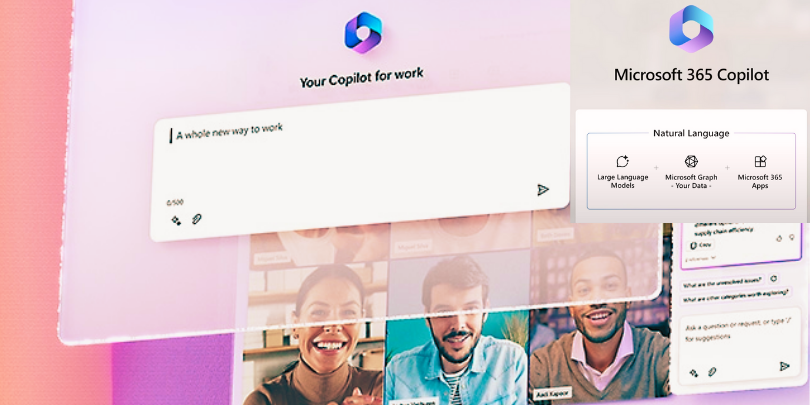The process of downloading Mobile App Diagnostics from the Intune Admin Portal is a valuable troubleshooting tool. It allows support staff to pinpoint the root cause of issues with Intune and Business Portal apps on mobile devices. This diagnostic feature is instrumental in efficiently resolving any problems that arise, ensuring smooth operations for the organization’s mobile ecosystem.
To acquire the mobile app diagnostics, follow these simple steps within the Intune preview:
- Access the administration console to explore the mobile app logs and other diagnostic information shared by users of the Business Portal app. Presently, this app is available for Android, AOSP, and Windows devices, and it’s expected to become accessible for iOS, macOS, and Edge for iOS soon.
The Corporate Portal plays a critical role for company devices. The Business Portal app is a must-have for gathering and examining Intune logs from mobile devices and enrolling them in Intune.
Should you come across any peculiar occurrences, you can upload the app logs from the Business Portal to collect the data or report the incident to Microsoft. These notes are securely stored on your device and outline any unusual activities within the Business Portal.
Within the diagnostic logs, you’ll find a wealth of valuable information, including MDM event logs, Intune Management Extension logs, registry data, and more. These diagnostic logs prove indispensable in troubleshooting any Intune or MDM issues. Administrators of Intune can effectively utilize these logs to diagnose problems with Windows devices.
Download Mobile App Diagnostics
This information is valuable for IT administrators and helpdesk staff as it helps them understand the reasons behind device and app issues and improve their performance. To set up and download Mobile App Diagnostics, simply use the Intune Admin Portal.
- Log in to the Microsoft Intune admin centre at https://endpoint.microsoft.com.
- Navigate to Troubleshooting + Support > Troubleshoot to access the troubleshooting pane.

- Select a user from the drop-down list or enter their display name or email address to start the troubleshooting process.
- Once a user is selected, their relevant data will be fetched and displayed for analysis.

You have the option to test Diagnostic Data for Windows and other platforms, which allows you to retrieve logs from Intune. These diagnostic logs can be highly beneficial in resolving any issues related to Intune and MDM.
Download Mobile App Diagnostics data
- Select the diagnostics you want to run on the device.
- Click the “Download” button to save the diagnostics data.
- The diagnostics data will now be saved on your device.

In the diagnostic tab, you’ll discover details like the device or application name, platform, creation date, and the corresponding diagnostic log.
When it comes to resolving issues with Intune and Business Portal apps on mobile devices, support staff can rely on diagnostic tools. But it’s not just them; IT administrators and helpdesk staff can also reap the rewards of downloading mobile app diagnostics via the Intune Admin Portal.
These diagnostic logs contain vital information, including MDM event logs, Intune Management Extension logs, registry data, and more. This wealth of data helps administrators pinpoint the root causes of problems and enables them to take appropriate measures for effective solutions.
Here are the steps to download mobile app diagnostics from the Microsoft Intune admin center:
Step 1: Log in to the Microsoft Intune admin center using your administrator credentials.
Step 2: Navigate to the diagnostic section or tab within the Intune admin center.
Step 3: Select the user who is experiencing issues with the mobile app or device from the list of managed users.
Step 4: Run the diagnostics for the chosen user’s device or application by following the on-screen prompts or selecting the appropriate options.
Step 5: Wait for the diagnostics process to complete, which may take a few moments depending on the complexity of the issue.
Step 6: Once the diagnostics process is finished, the relevant data will be generated and displayed on the screen.
Step 7: Download the diagnostic data by clicking on the appropriate download option or link provided.
Step 8: Save the downloaded data on your device or computer for further analysis and troubleshooting.
By following these steps, administrators can effectively utilize mobile app diagnostics to identify and resolve issues with Intune and business portal apps on mobile devices.
By downloading mobile app diagnostics, organizations can ensure the optimal functionality of their mobile devices and apps. This results in improved employee experiences and enhanced productivity. Undoubtedly, it is a powerful tool that IT managers should seriously consider implementing within their organization.