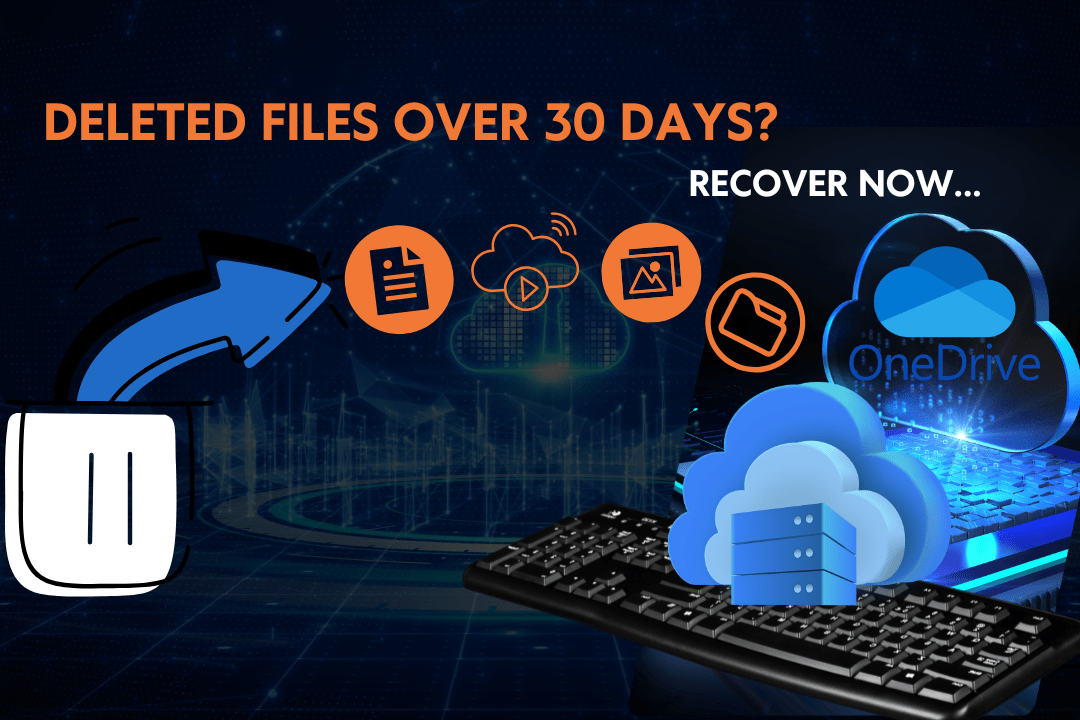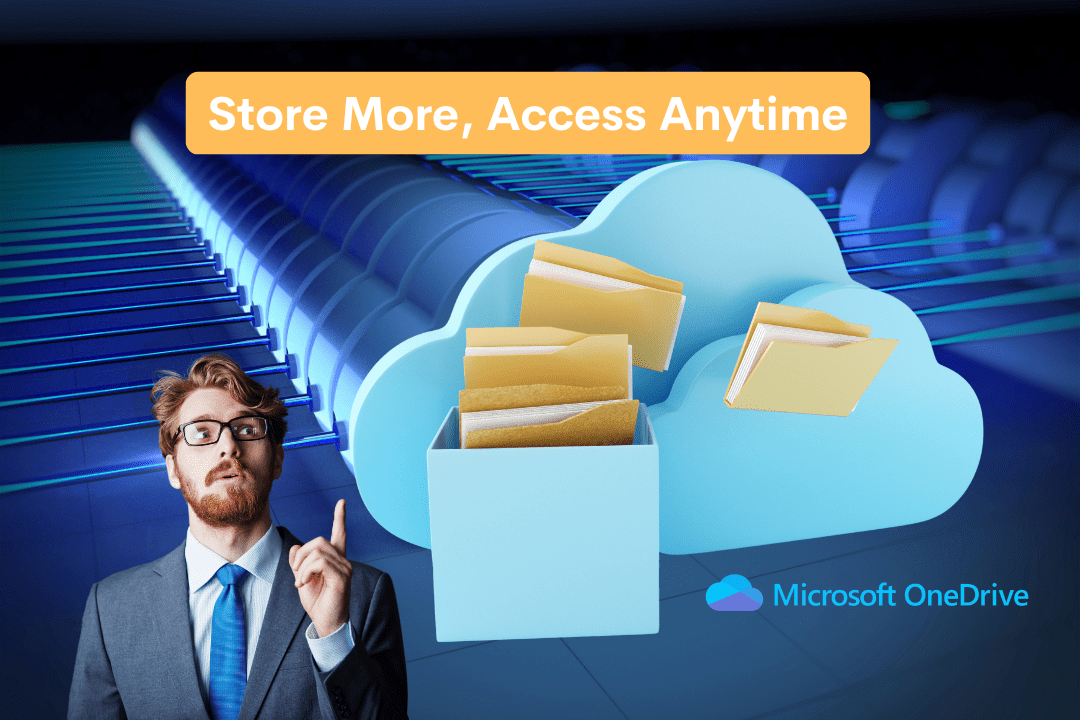OneDrive is a powerful cloud storage solution, but slow file syncing can disrupt your workflow. If you’re uploads or downloads are taking too long, it is often due to default sync speed limits set by Microsoft. The good news? You can Achieve Faster file Syncing with OneDrive by making a few simple adjustments.
By default, Microsoft restricts OneDrive’s upload and download speeds, but optimizing your network and sync settings can significantly improve performance. Today, we will walk through why OneDrive sync speed is limited, how to optimize it, and additional strategies to ensure your files sync faster and more efficiently.
Why Is OneDrive Syncing So Slow?
By default, OneDrive limits sync speed to prevent excessive bandwidth usage, especially on networks shared by multiple users. However, if you need faster syncing for work or personal projects, you can adjust these limits in the settings.
Here are some common reasons why OneDrive might be syncing slowly:
- Limited Upload/Download Speeds – OneDrive restricts bandwidth by default.
- Network Congestion – Your internet connection might be slow due to other activities.
- Too Many Files Syncing at Once – A large number of small files can slow down syncing.
- Background Processes – Other apps using bandwidth can impact OneDrive’s performance.
- Outdated OneDrive Version – Running an old version can cause inefficiencies.
The good news is that you can optimize OneDrive settings for better speed. Let’s dive into the solutions.
How to Speed Up OneDrive File Syncing
1. Increase OneDrive Sync Speed in Settings
OneDrive allows you to manually adjust upload and download speeds-
- Click on the OneDrive icon in the system tray.
- Select Help & Settings > Settings.
- Navigate to the Network tab.
- Under Upload Rate and Download Rate, choose Do not limit or set a higher speed manually.
- Click OK to save your changes.
This simple change can significantly speed up file syncing.
2. Switch to a Faster Internet Connection
OneDrive’s sync speed depends heavily on your internet speed. If possible:
✔ Use a wired Ethernet connection instead of Wi-Fi.
✔ Switch to a 5GHz Wi-Fi band for faster speeds.
✔ Upgrade your internet plan if your current speed is too slow.
You can test your internet speed.
3. Pause & Resume Syncing
If OneDrive is stuck syncing files for a long time, try pausing and resuming:
- Click the OneDrive icon in the system tray.
- Click Pause syncing and choose a time frame.
- Wait a minute, then click Resume syncing.
This refreshes the sync process and can help speed it up.
4. Close Unnecessary Applications
Other applications might be consuming bandwidth, slowing down OneDrive syncing.
✔ Close video streaming services (Netflix, YouTube).
✔ Stop background downloads (Windows updates, torrents).
✔ Pause any large file uploads in other apps.
Reducing network congestion allows OneDrive to use more bandwidth.
5. Keep OneDrive Updated
Running an outdated version of OneDrive can lead to slow syncing. To update:
- Open Microsoft Store.
- Search for OneDrive.
- If an update is available, install it.
Alternatively, you can download the latest version from Microsoft’s official website.
6. Manage Large File Syncing
Syncing a large number of small files can slow down OneDrive. Instead:
✔ Zip multiple files together before uploading.
✔ Sync large files individually instead of all at once.
✔ Store rarely used files online-only instead of keeping them on your PC.
This reduces sync time and improves efficiency.
7. Enable Files On-Demand
OneDrive’s Files On-Demand feature helps manage storage and sync speed:
- Open OneDrive Settings.
- Go to the Sync & Backup tab.
- Enable Save space and download files as you use them.
This prevents OneDrive from syncing unnecessary files all at once.
8. Reset OneDrive If Sync Issues Persist
If OneDrive is still slow after applying these fixes, resetting it might help:
1. Press Win + R, type as shown in the screenshot below.

2. Hit Enter and restart your computer.
Resetting clears sync issues and refreshes OneDrive.
Advanced Tweaks for IT Administrators
If you are managing OneDrive for a business or IT department, try these advanced strategies:
🛠 Group Policy Settings – Increase sync bandwidth limits for enterprise users.
🛠 PowerShell Commands – Adjust OneDrive’s registry settings for optimal performance.
🛠 Microsoft Endpoint Manager – Manage sync settings centrally for employees.
Need Faster OneDrive Syncing? Try this and tell me how fast your internet is!
Manual methods can be time-consuming and complicated. If you are still struggling with slow OneDrive syncing, I can help you optimize settings, troubleshoot issues, and boost sync speed—quickly and hassle-free. Get in touch today and speed up your syncing.
Learn More About me at Tech24Online and Discover How I can help you!
Sync Smarter, Work faster…