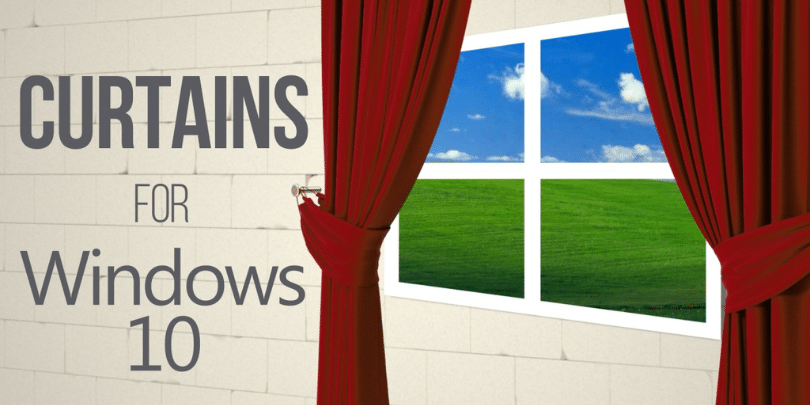Deploying applications to users or devices managed by Microsoft Intune involves various methods and considerations. Apart from application types, it is crucial to assess assignment methods for long-term management and maintenance efficiency.
Two common methods are used when deploying an application installer through Intune: the Line of Business (LOB) app and the Win32 app. For .msi file installers, Intune can deploy them natively as LOB apps. However, if the installer is a .exe file or uses a different packaging method, additional steps are needed to deploy it as a Win32 application.
Application assignments in Microsoft Intune can be categorized as either “required” or “available.” Required assignments are used when a group of users or devices must have the application installed, while available assignments make the application optional. However, upgrading applications can be a challenge with available assignments. To address this, you can leverage the supersedence feature. Uploading a new packaged application and adjusting the detection rules can ensure a smooth upgrade process, even for applications deployed as available assignments.
The Win32 app supersedence feature in Microsoft allows for seamless deployment of new versions or different applications, replacing existing ones on end-user computers. While it requires some additional steps, leveraging supersedence is highly recommended for all Win32 app deployments, regardless of assignment type.
The process is straightforward and well-documented by Microsoft, ensuring a smooth and efficient application upgrade experience.
Here’s a way to use Win32 superdense to deploy apps.
Create and settle a security group containing users or devices that have installed the application.
To streamline application management, create a security group consisting of users or devices with the current application installed. In small environments, easily identify installations by checking the install status in Endpoint Manager. Opt for a programmatic approach using the Graph API to automate group management for larger environments or frequent upgrades. Refer to “Manage Azure AD Groups with the Graph API” for guidance on programmatically tracking installations and maintaining an up-to-date security group. Simplify administration and enhance efficiency with this recommended method.
Create the new Intune app configured with the supersedence feature.
Generate a new Win32 application that mirrors the original in all configuration aspects but introduces three crucial variations:
Detection rules –To ensure proper detection and validation of the updated application version, you will need to modify the detection method to recognize the installation of the newer file version.
Supersedence – This segment has two options: uninstall the previous version or not.

In most cases, you can choose the “No” option, allowing the application to handle the upgrade process internally. However, if you’re dealing with an application that installs new versions while keeping the original, selecting “Yes” is recommended. This ensures that the older version is uninstalled before the new one is installed.
Selecting “Yes” also proves advantageous when replacing one application with a completely different one. For instance, if you’re transitioning from one vendor’s VPN client to another vendor’s VPN client, opting for “Yes” will trigger the uninstallation of the previous client before installing the new one.
Assignment – First, assign the assignment to a test security group with a single user or device to do some simple testing to ensure that the modifications work for the new application.
After confirming the successful installation of the application, you can remove the assignment for the test security group. Then, assign the previously created security group, which includes production users or devices, as “Required.” Also, assign any user or device as “Available” per the original assignments. As a result, users or devices targeted will no longer have access to the old application within the Company Portal, as the new or replaced version has superseded it.
Monitor the upgrade process and clean up
Examine both old and new programs when workstations check in to Intune and installs are performed. The installed user or device list will change from the old to the new list. The update is complete when the previous program displays no user or device installations left. The cleansing procedure is straightforward:
- Remove the supersedence link configured in the new application.
- Remove the assigned security group configured in the new application as a required assignment.
- Delete the old application from Intune since it is no longer needed.
- Optionally, delete the security group associated with the old application.
Managing Win32 applications can be a complicated process compared to other application types. The experts at Ravenswood are eager to assist with any issues you may encounter. Contact our team to see how we can help with your project.
Revolutionize your Win32 application management with Ravenswood’s unrivaled expertise. Our team of experts is ready to tackle any challenge, ensuring seamless deployment and maximum efficiency. Don’t settle for less regarding your projects—partner with Ravenswood and experience the difference. Get in touch with us as soon as possible in order to begin an innovative collaboration!